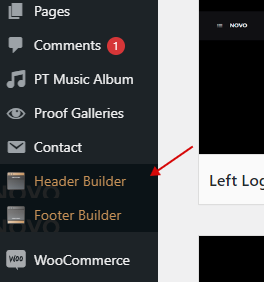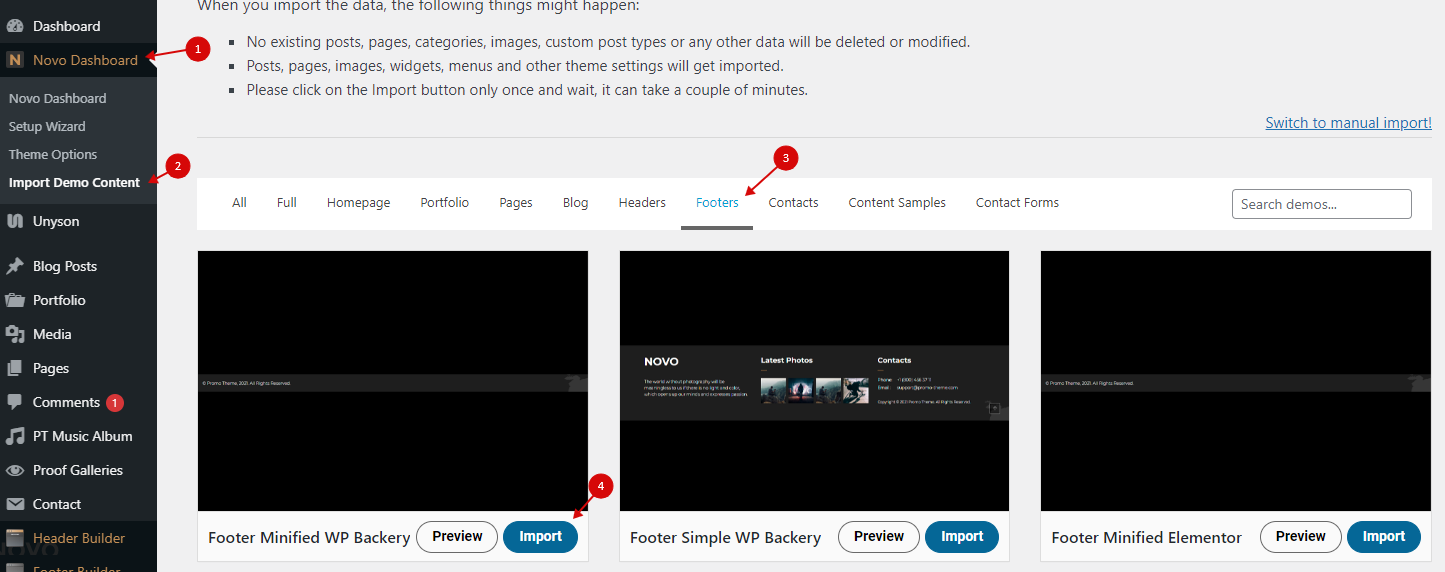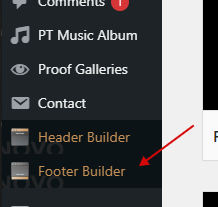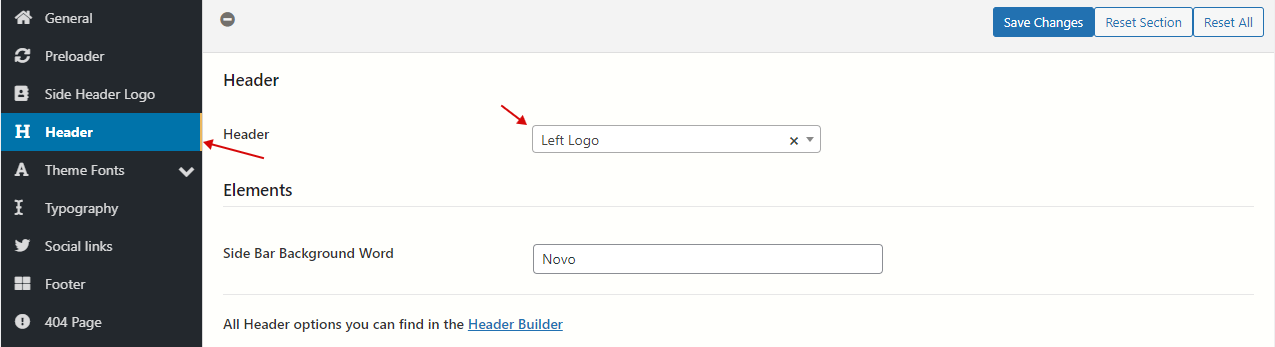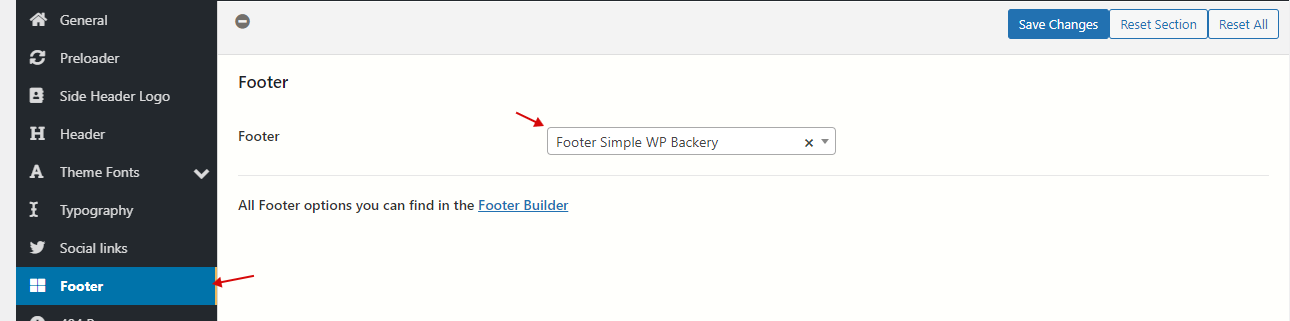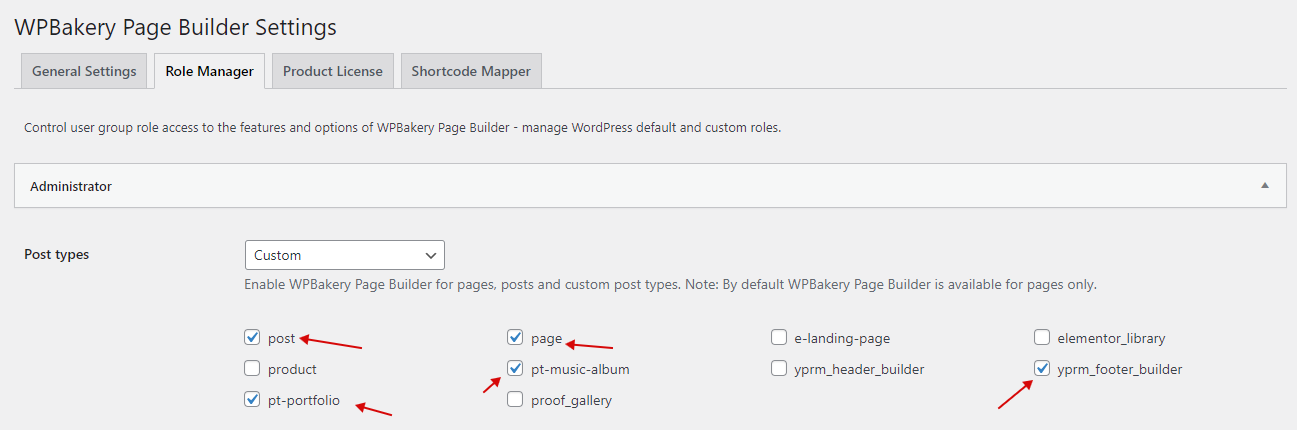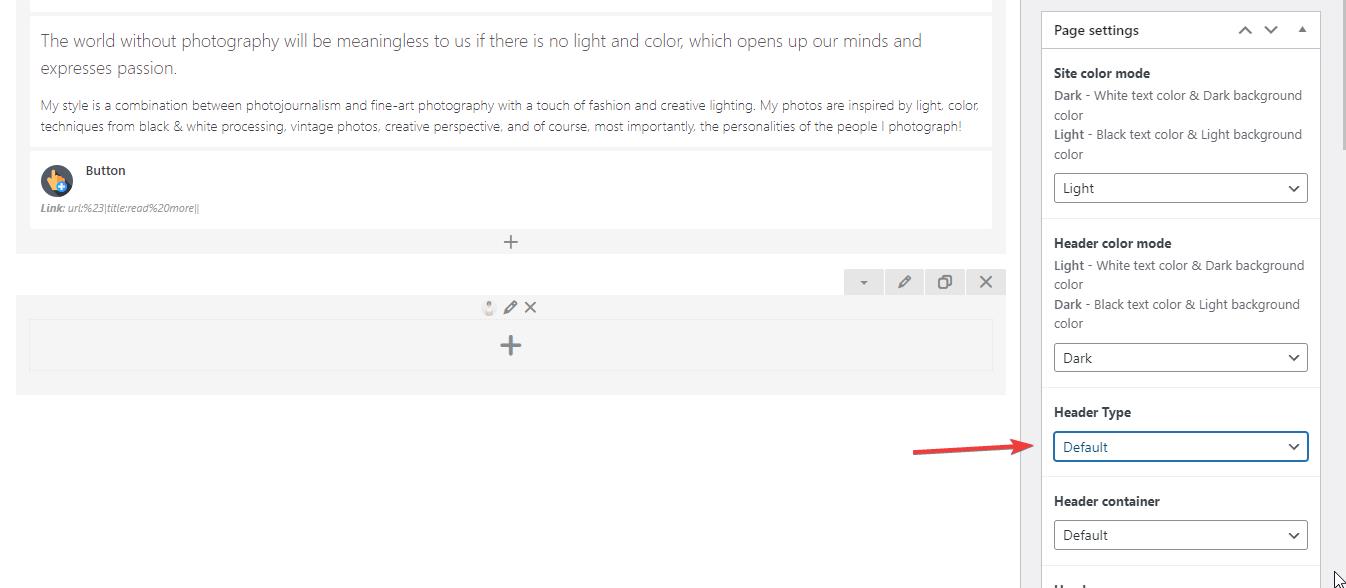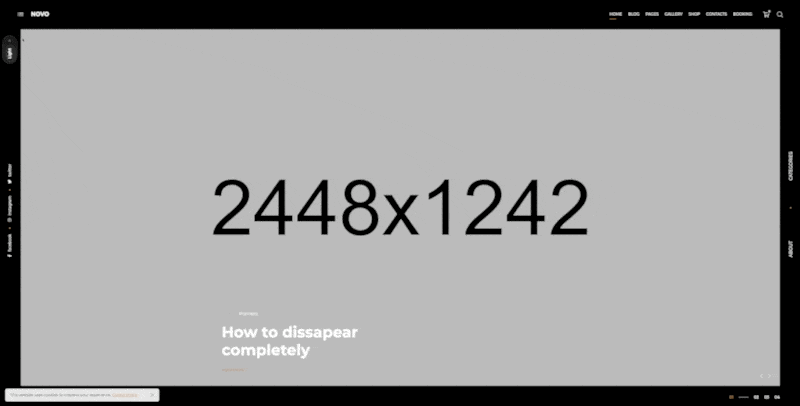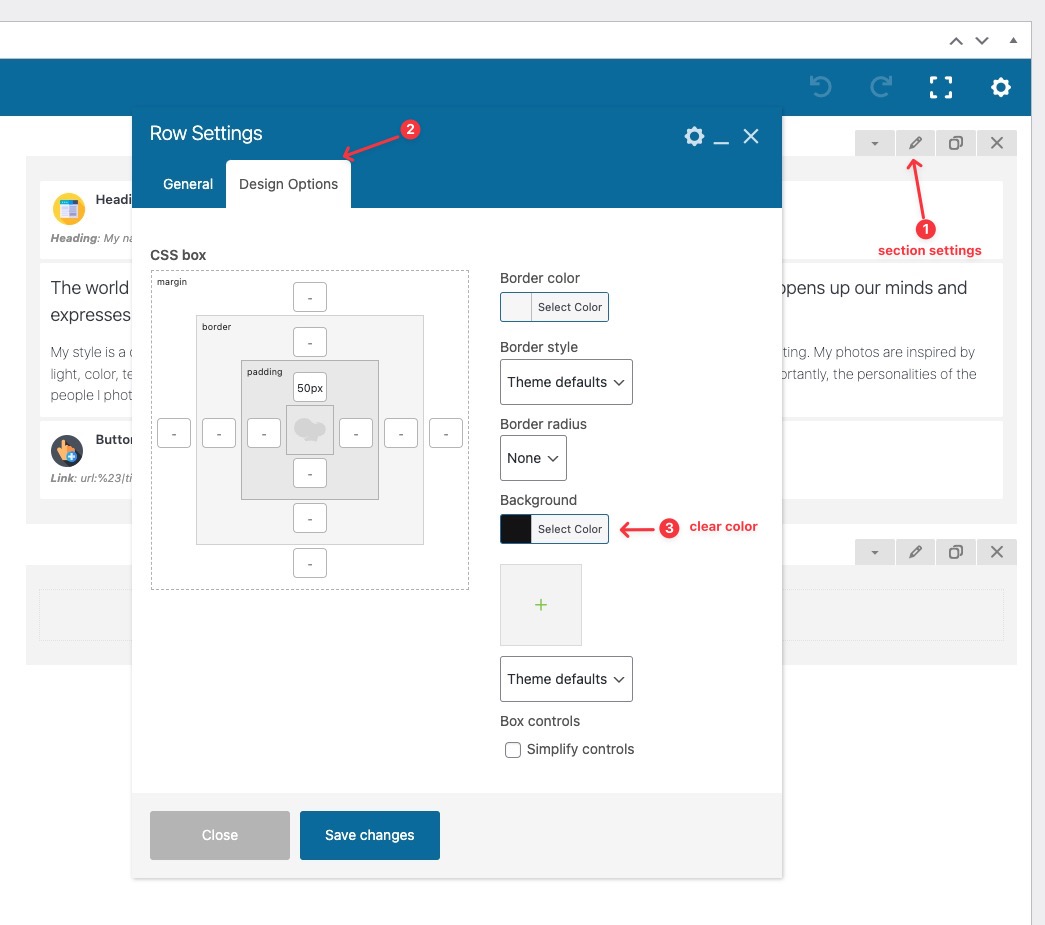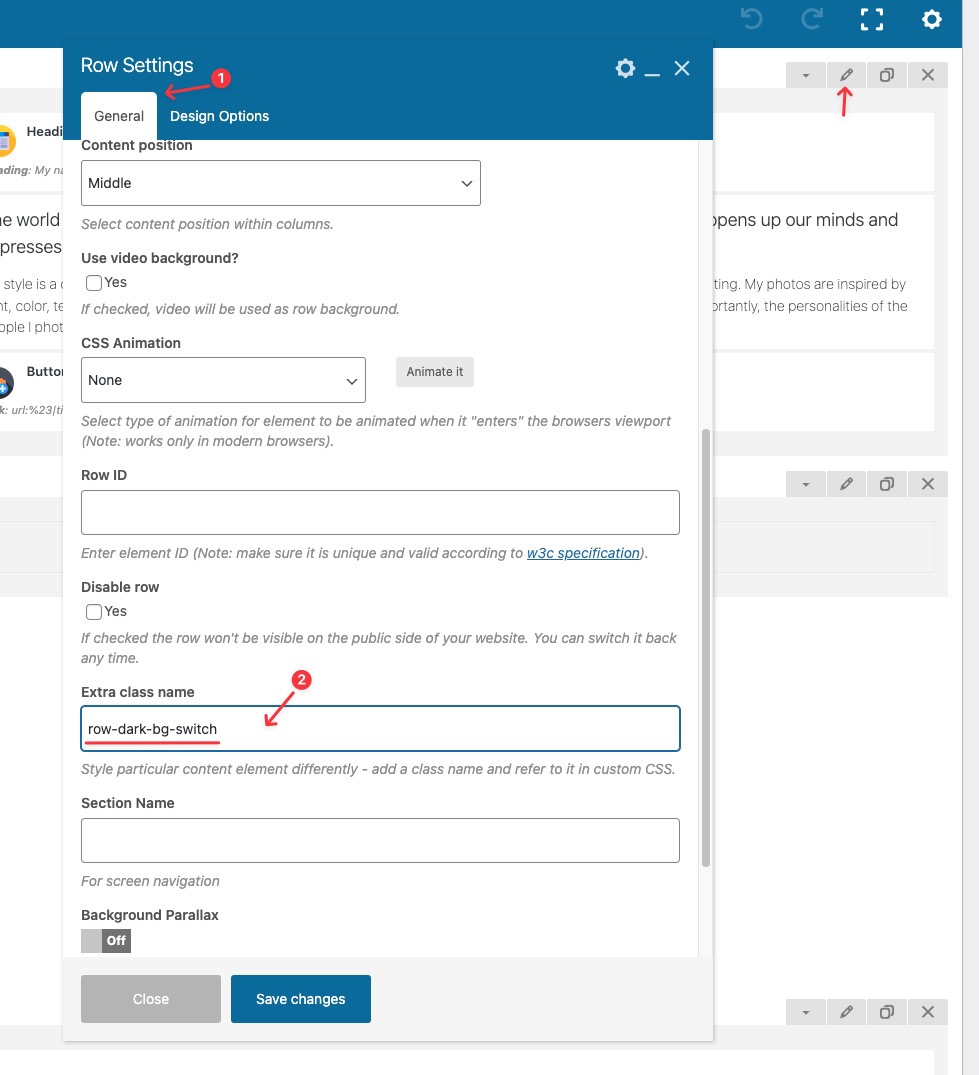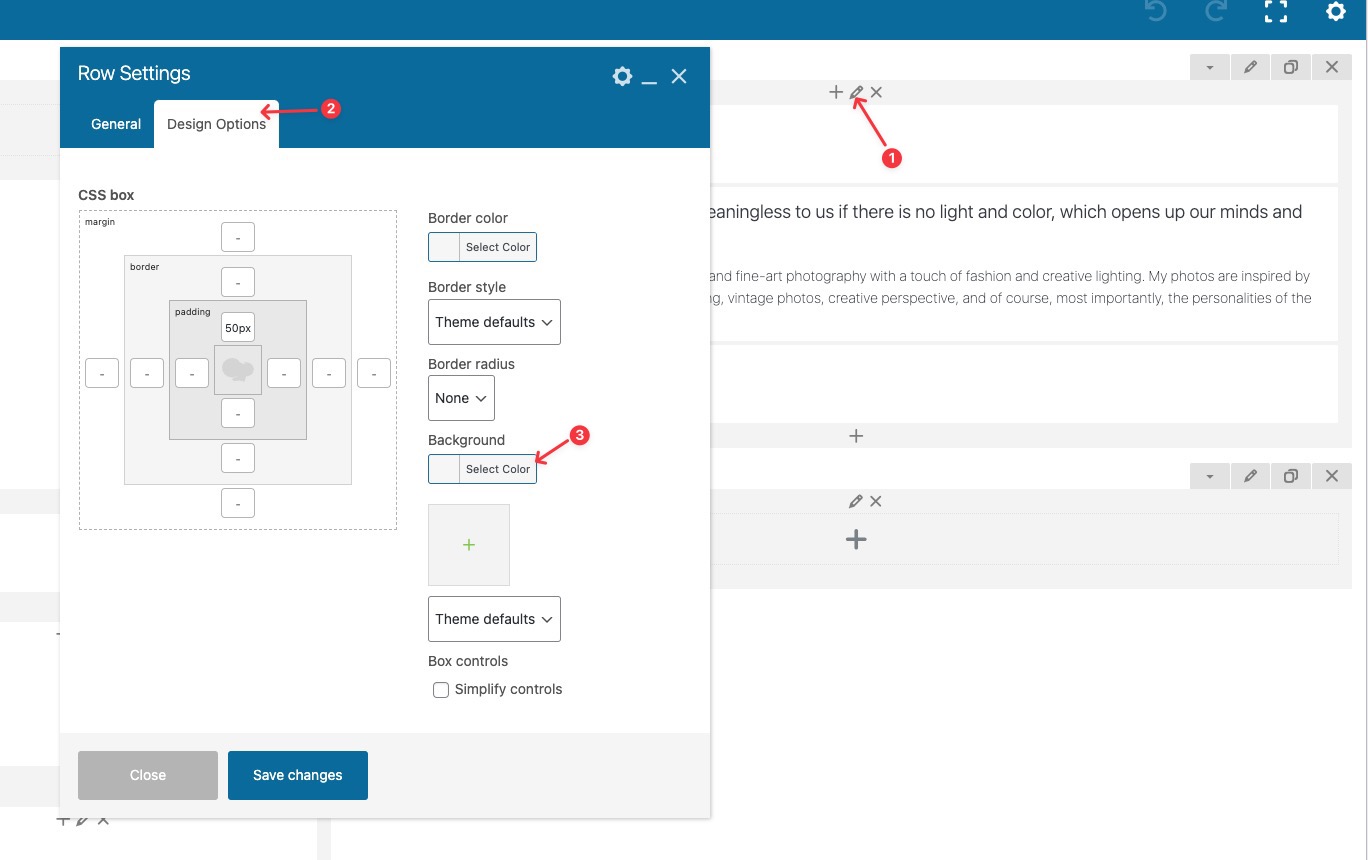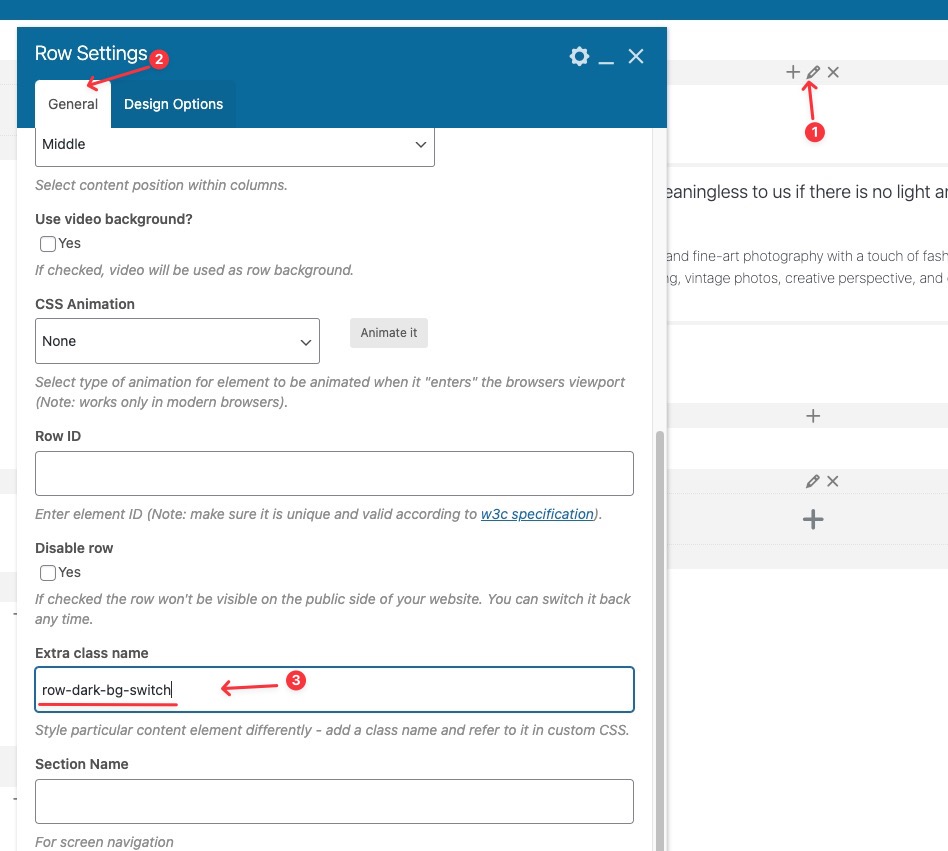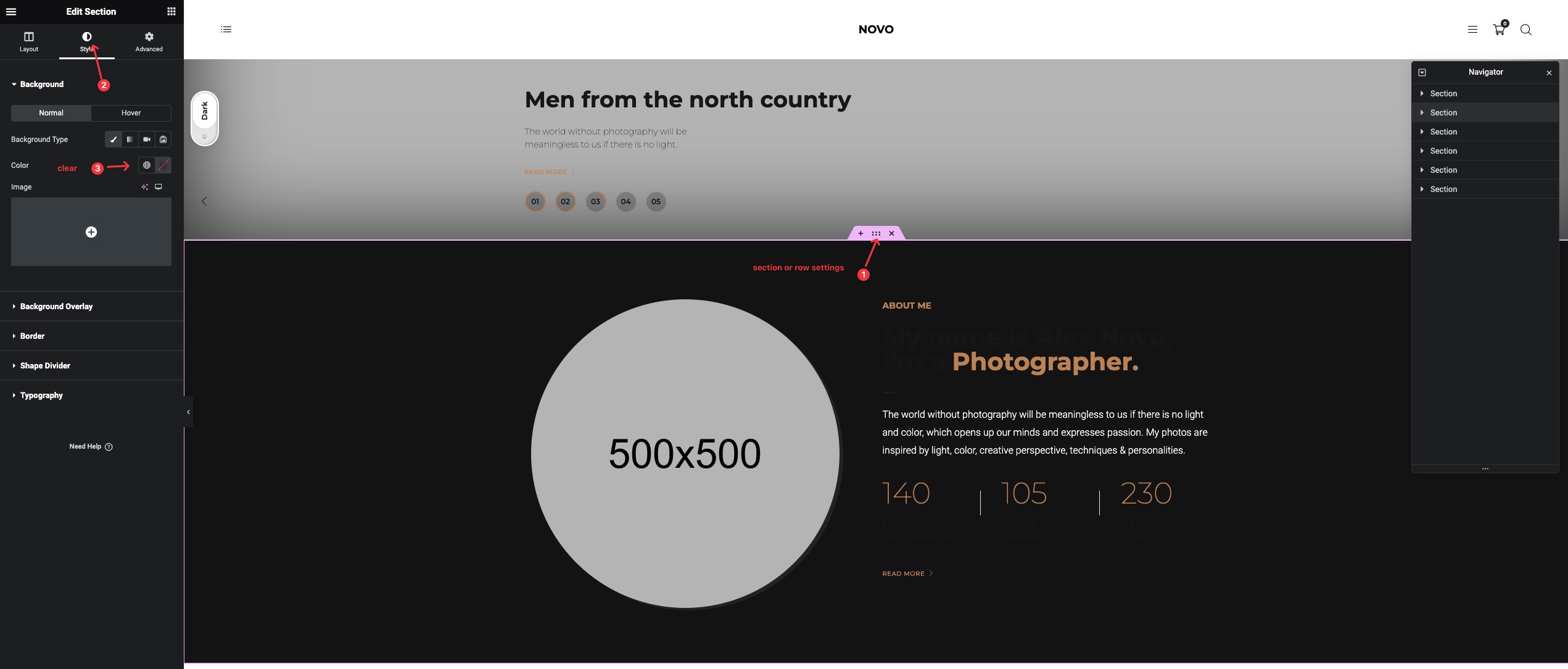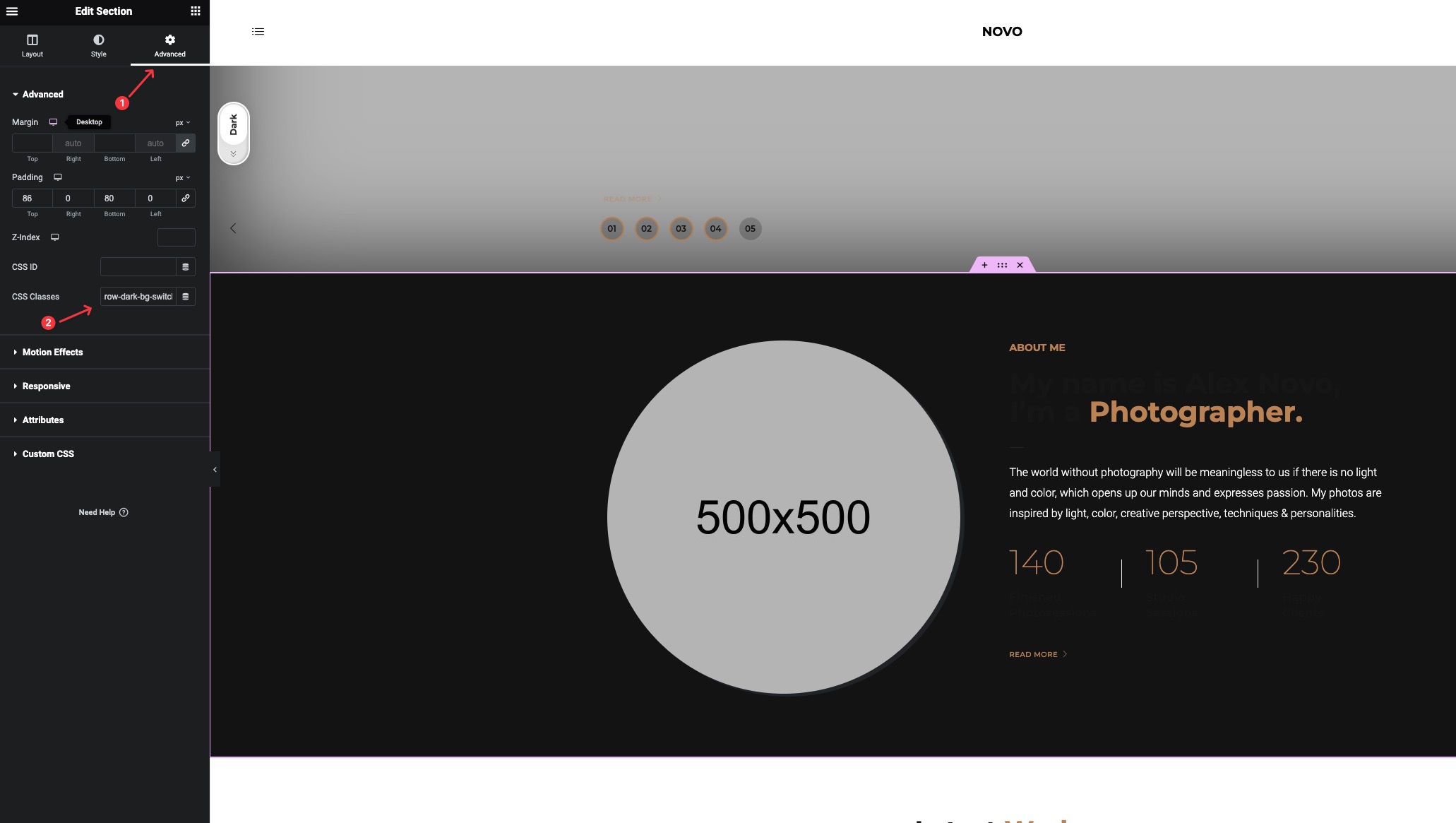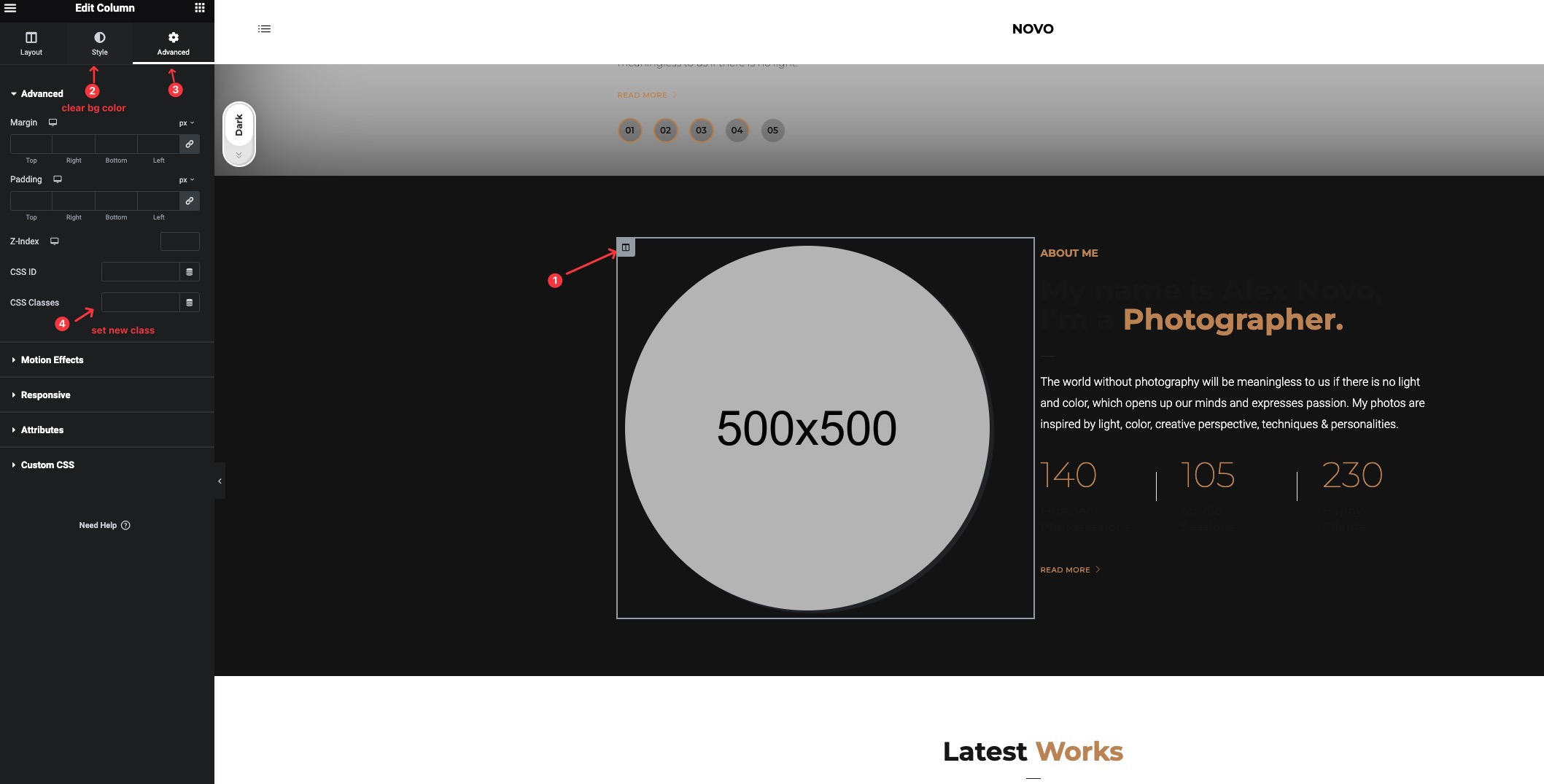Version 4.2.5
- Booked plugin was changed to the QuickCal (possible vulnerabilities issues). Required to be deleted and change to recommended QuickCal (installation from the recommended plugins)
- Google Map JS script loading duplicate (WPBakery version)
- WooCommerce templates update
- WPBakery (Gallery widget) JS fix
Version 4.2.4
- PHP 8.2 Compatible
- Minor CSS Fix (Elementor Banner Widget - Mobile view)
- Side Header (Added Social Icons) - Theme Options->Side Header->Social Icons (On/Off)
- Liquid Banner with Video - Fixed (Video Popup issue)
- Minor jQuery functions updates
Version 4.2.2
- Updated Font Awesome Icons to the 6 version
- Added new Brands logos to Elementor, WPBakery icons (x Twitter, Threads, etc.)
- Fixed Elementor Swiper CSS styles (broke Banner widget navigation positions)
- Updated WooCommerce templates
- Deleted Google Plus share feature (deprecated service)
- Minor Setup Wizard Fixes
Version 4.2.0
- Added Color Switcher feature
- Added Swiper to pop-up mode
- Fixed Google maps script loading issue(The script was loaded without a Google map being present on the page)
- Updated WooCommerce templates
- Updated Booked plugin styles and Booked plugin version
Version 4.1.0
- Update JS security and fixed minor bugs
- WooCommerce templates update
- fixed CSS minor issues
Version 4.0.5 (required update)
- Update of the jQuery latest version support.(Please update the PT Novo Shortcodes plugin too, min. version - 4.0.24)
Version 4.0.4
- WooCommerce templates update (variable products template)
Version 4.0.3
- WooCommerce templates update
Version 4.0.2
- ACF plugin update
- Added External link (Portfolio project caustom filed)
- Added External link (Portfolio Shortcode)
Version 4.0.1
- Added Hover menu type settings for Mobile
- Added Full Screen menu type for Mobile
- Added Custom Short Description in Portfolio Projects
- Fixed Top button feature on mobile verison
Version 4.0.0
- Added the new Page Builder Elementor
- New Header and Footer Builder (customize your header and footer with Visual builders)
- New Install Wizard
- New Demo Content Installation (options to import feature)
- New Elementor Demo content (All Pages included)
- New Gallery Grid 6 Cols
- New Pop-up design
- New Portfolio project share feature
- New Shortcode Gallery (External Link). Add a external link to your images
- Category order changing feature (Portfolio shortcode). Change the necessary category order in filtering.
- New masonry type in Shop (Product shortcode)
- New field in Portoflio Porject page (Custom link)
- Redesign Password protected pages
Version 3.1.8
- Added customization options for default Blog view (Categories, Tags)
Version 3.1.7
- Updated styles for active submenu (portfolio categories)
Version 3.1.6
- Updated compatibility with Redux version (after 4.1.24).
- Updated compatibility with WPBackery 6.5.0.
Version 3.1.5
- Added Snapchat sharing.
Version 3.1.4
- Updated WooCommerce templates
Version 3.1.3
- Updated WooCommerce templates
- Updated WooCommerce functions (the last version)
- Added liquid slider
- Added the new slider position (liquid)
Version 3.1.2
- Photo Project title and Description for Lighbox
- Added Likes, Share in the Lightbox portfolio view
- Added Ajax filtering in the Lighbox view (in the Lighbox photos don't show as the selected category)
- Added Full Demo Content version in Importing.
Version 3.1.1
- The New Demo Content installation method
- The New Shop Design (The new Theme Options->Shop)
- The New Ajax filtering for the Shop (Product shortcode)
- Added RTL support
- Added Maintenance mode (Theme Options->Coming Soon)
- Added Blog Categories styles in Theme Options (The blog-style when you click select a category)
- Added GDPR feature (Theme Options->GDPR)
- Added the new share system for Blog posts and Portfolio projects
- Added Footer variant for Project Pages (Theme Options->Portfolio Projects)
Version 3.1.0
- Fixed video player (YouTube API changing)
- Added Hover effect "Gallery"
- Added Hover effect "None"
- Added Gallery mode in the Portfolio and Gallery shortcode (open the full project gallery in lightbox)
Version 3.0.9
- Added Theme Options Translation settings
- WPBAckery update
- Fixed CSS minor bugs
Version 3.0.8
- Added the new Scattered gallery
- Added the new Horizontal gallery type 2
- Added the new Project page horizontal gallery
- Added Gallery Lighbox description always shown
- Added Footer Col 4
- Added the option Prev/Next (Post/Project) Hide/Show
- Added Blog items "read more" button enable
- Added Category (One Home Page) description show
Version 3.0.7
- Added Booking system
- Added Video lightbox feature in the banner shortcode (You can open add video to backgound or open it in the lightbox)
Version 3.0.6
- Fixed loading gallery problem (filter changes)
Version 3.0.5
- Portfolio Gallery Filtering - the New Mechanism (You can load all photos from categories, Ajax loading without page reloading)
Version 3.0.4
- WooCommerce version update
Version 3.0.3
- fixed 404 and Coming Soon page error after the theme update from 2.4.3 version
Version 3.0.2
- fixed "White Screen" if the Page Template is "Default"
Version 3.0.1
- Added Memphis remove in the Footer (Theme Options)
- CSS minor update
Version 3.0.0
- Redesign Pages: Home One Page, Agensy, Business, Split Screen, Photographer
- New Theme Options with new customization features
- New video feature (Play-stop buttons)
- Single Blog Post with Sidebar
- New Demo Content Installation
- New license system with theme deregistering
- Lazy Load feature
Version 2.4.3
- Fixed CSS bug mobile version button HomePage "One Page"
Version 2.4.2
- WPBackery plugin update 6.0.2
Version 2.4.1
- Added Photo in the Mobile One Homepage version
Version 2.4.0
- Added Photo Proofing gallery
- Added translation customization in Theme Options
- Added Show/Hide "Category" in Gallery, Shop pages
Version 2.3.5
- WPBackery plugin update 5.7
Version 2.3.4
- Added Amazon Pay checkout form
Version 2.3.3
- Added feature "Logo height" (Theme Options)
- Added feature open social icons in new tabs (target="_blank")
- WPBackery plugin update 5.6
Version 2.3.2
- Fixed "Portfolio" shortcode categories selecting bug
- WooCommerce plugin update 3.5
Version 2.3.1
- Fixed the minor mobile CSS issues
- WpBackery plugin update 5.5.5
Version 2.3.0
- New pages "Musician" Black/White
- New pages "Videographer" Black/White
- New Gallery Shortcode (Select any photos from the media library)
- New Music Plugin (Add your albums, tracks)
- New shortcode coming soon
- New shortcode playlist
- New shortcode albums
- Added possibility add video in the shop
- New shortcode Image Carousel (Instagram feed)
- WpBackery plugin update 5.5.4
Version 2.2.2
- Fixed YouTube video background play.
- New mobile adaptive feature (Images can be cropped by the divices screen or use the origianl image size) - General Theme Options.
- Added photos position in the portoflio shortcode (right, left, top, bottom) - Portfolio Project custom settings.
Version 2.2.1
- Fixed license bug issues on some hostings platforms
Version 2.2.0
- WPBackery update, version 5.5.2 (Visual Page Builder)
- Blog posts customizing (Disable likes, data, featured image)
- New protfolio items customizing (Always visible - hover effect "none")
- 404 and Coming Soon customizing
- fixed Firefox parallax error on the Home SplitScreen
Version 2.1.1
- WPBackery update, version 5.5 (Visual Page Builder)
Version 2.1.0
- Added new page Parallax Slider
- Added new page Split Screen2
- Added shop download link after purchase. (customer can download photo after a purchase)
- Added GDPR plugin
- Added Photo optimization plugin
- Added possibillity to disable "likes, date" in the Project Pages (Portfolio)
- Added new Portoflio Project Pages styles (Grid, Masonry: 2,3,4 columns)
- Added Before/After slider and shortcode
- Added Right-Click Protection (Disable the Right-Click mouse option)
- Added possibillity to edit 404 and Coming Soon page.
Version 2.0.2
- Fixed mobile video bug (not playing on iOS)
- Added possibility to add YouTube, Vimeo videos to "Banner" shortcode (like background)
- Added Custom link to "Categories" and "About" buttons on the Home OnePage
- Added possibility to add links to the project page in the Pop-up mode
- Fixed problem with updating photos in the Project Page (Set Gallery)
- Added possibility to upload cutom preloader
Version 2.0.1
- Fixed mobile version Home Split Screen, Business
Version 2.0.0
- New 3 Home Pages (Business, Categories, Split Screen)
- Visual Composer Update 5.4.7
- Added new mobile version for Home One Page
- Added customisation custom link in the Categories (Home One Page)
- Added social icon 500px
- Added possibillity to disable download photos (pop-up mode)
- Added possibility to add watermarks (Watermark plugin)
- WooCommerce version update
Version 1.3.2
- WooCommerce version update
Version 1.3.1
- Added posibillity to add multicategories
Version 1.3.0
- Visual Composer update 5.4.5
- Added Video supporting in the main slider "Banner" shortcode
- Added Video supporting in the portfolio "Portfolio" shortcode
Version 1.2.2
- Visual Composer update 5.4.4
- Added Video Shortcode
Version 1.2.1
- Added customising "Category" and "About" buttons
- Added Social links customization
- Added new Portfolio types and Blog & Portfolio Password Protection
Version 1.2.0
- Added "Main Color" customization
Version 1.0.1
- Fixed included plugins error
Version 1.0.0
- Theme Release
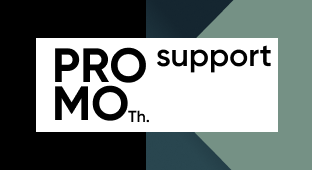




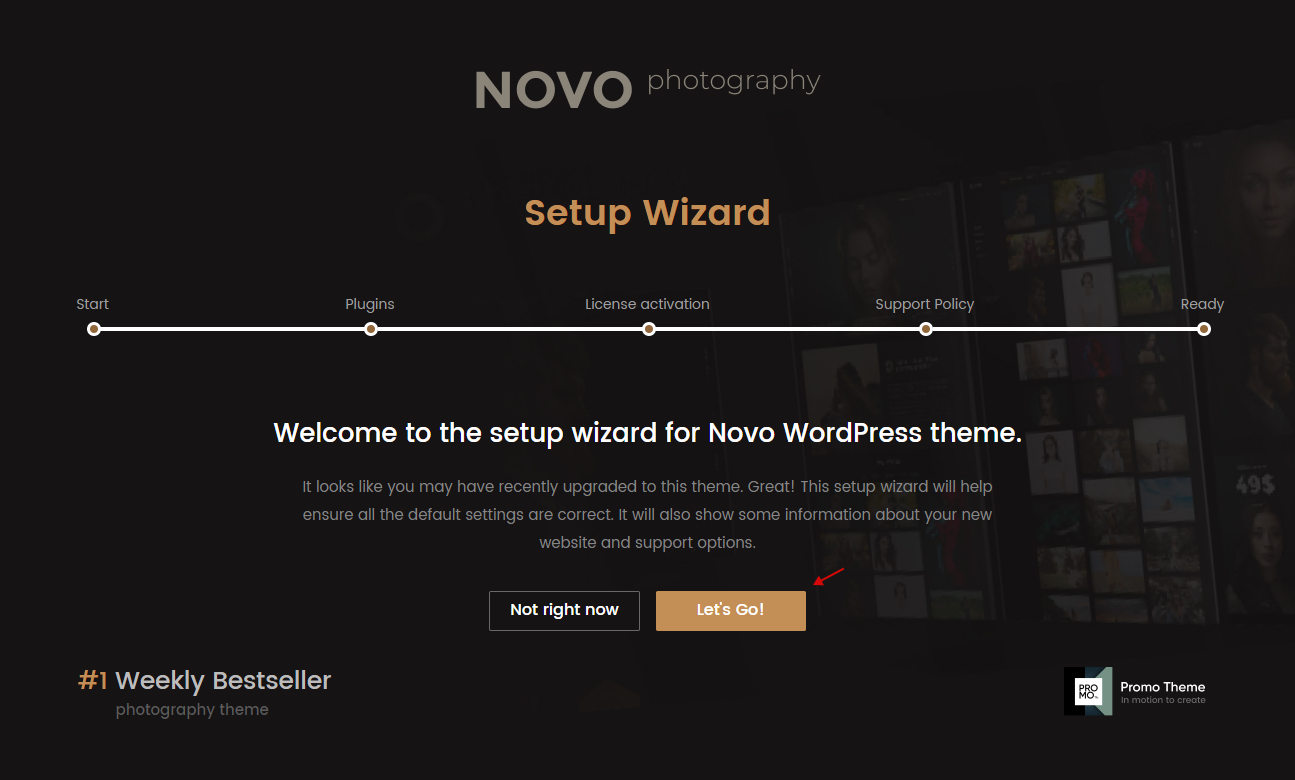
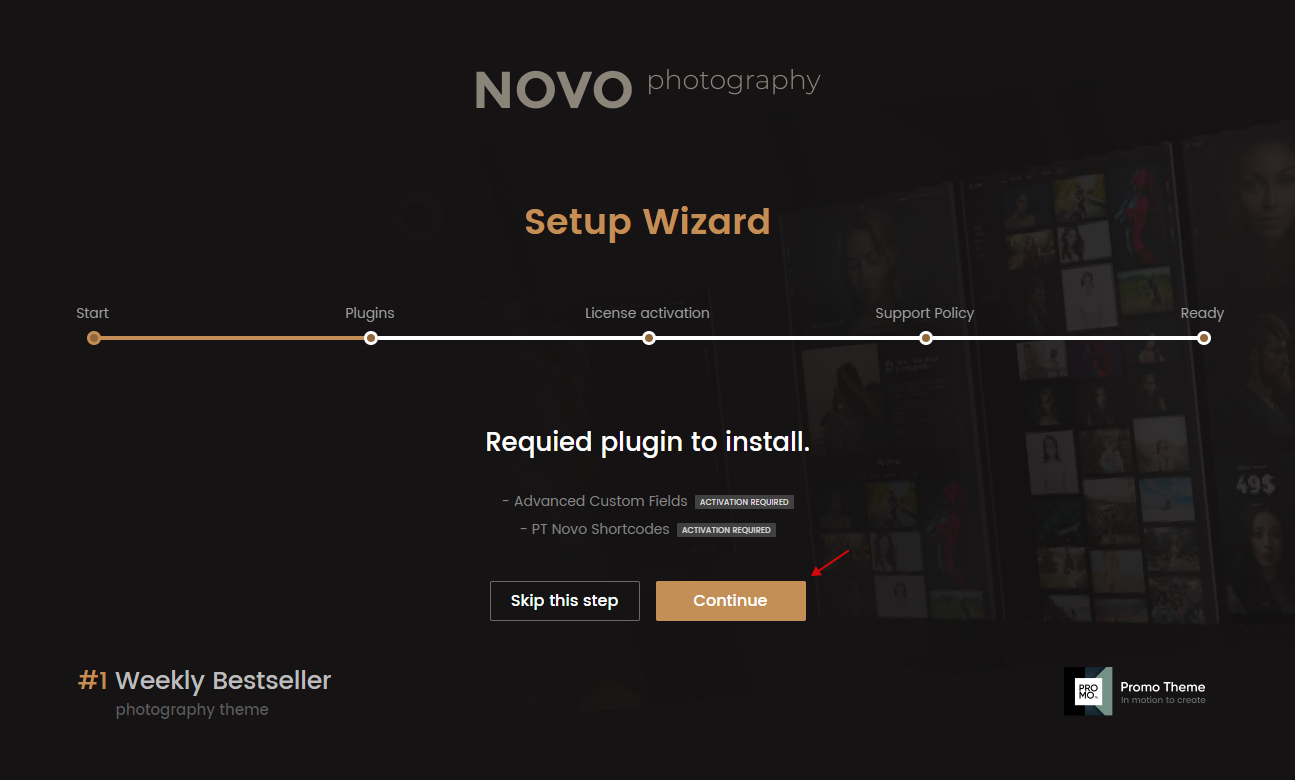
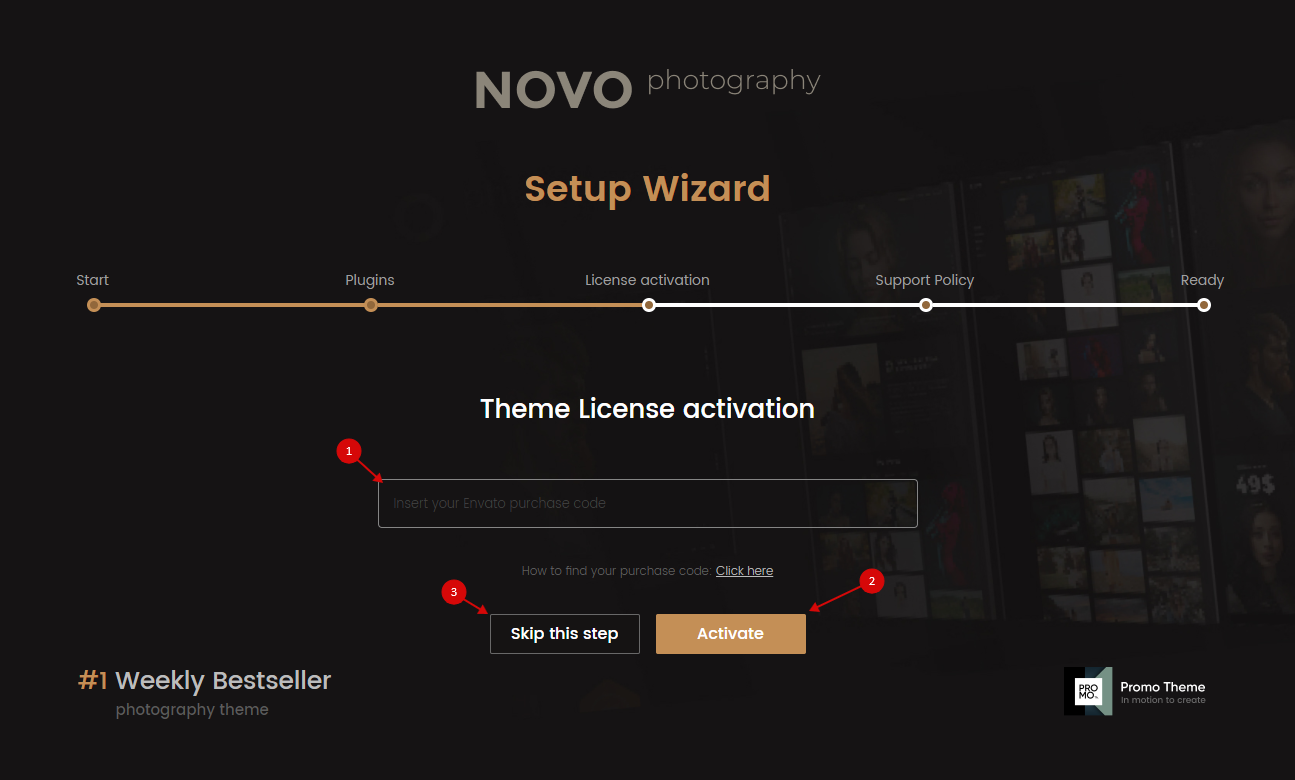
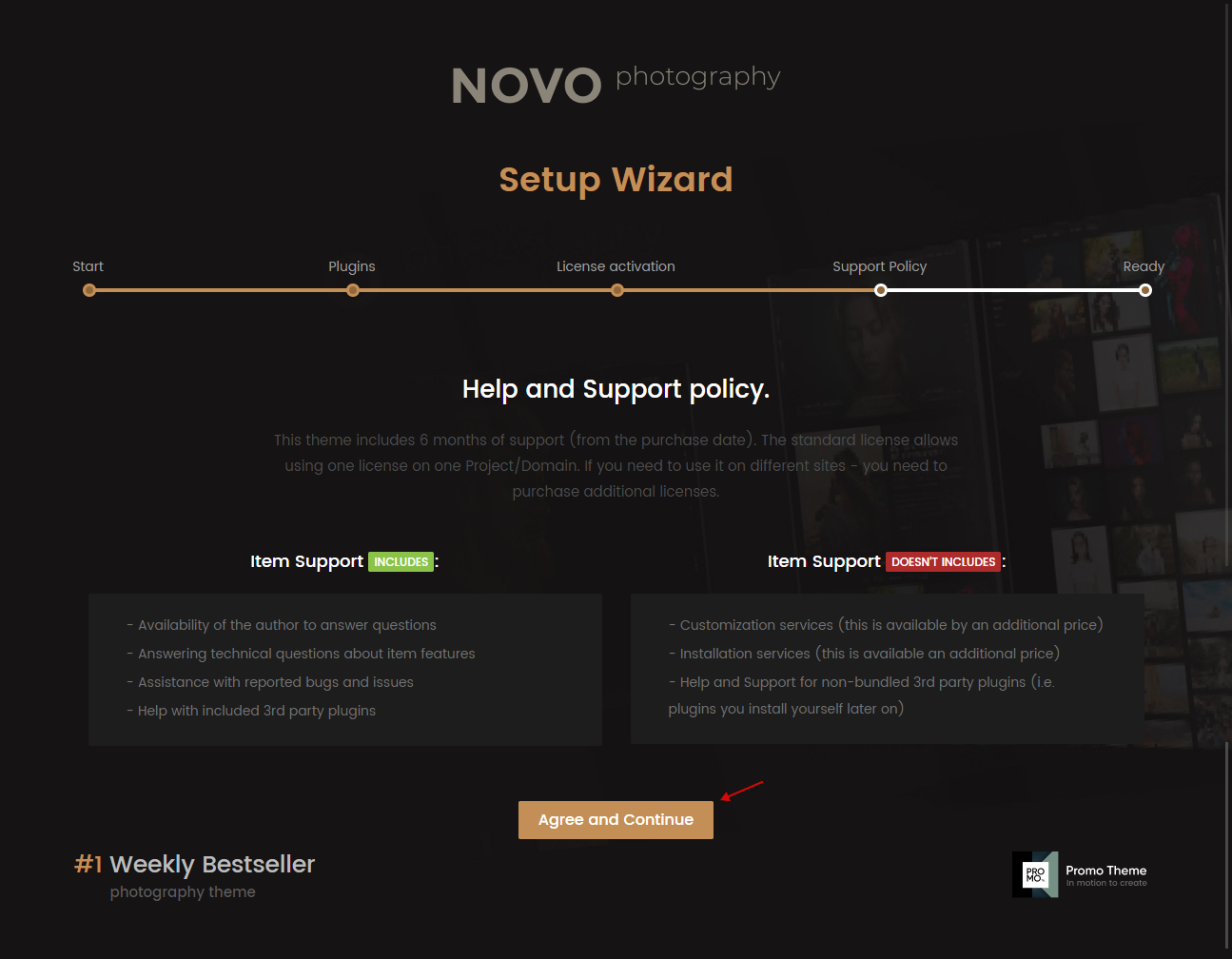
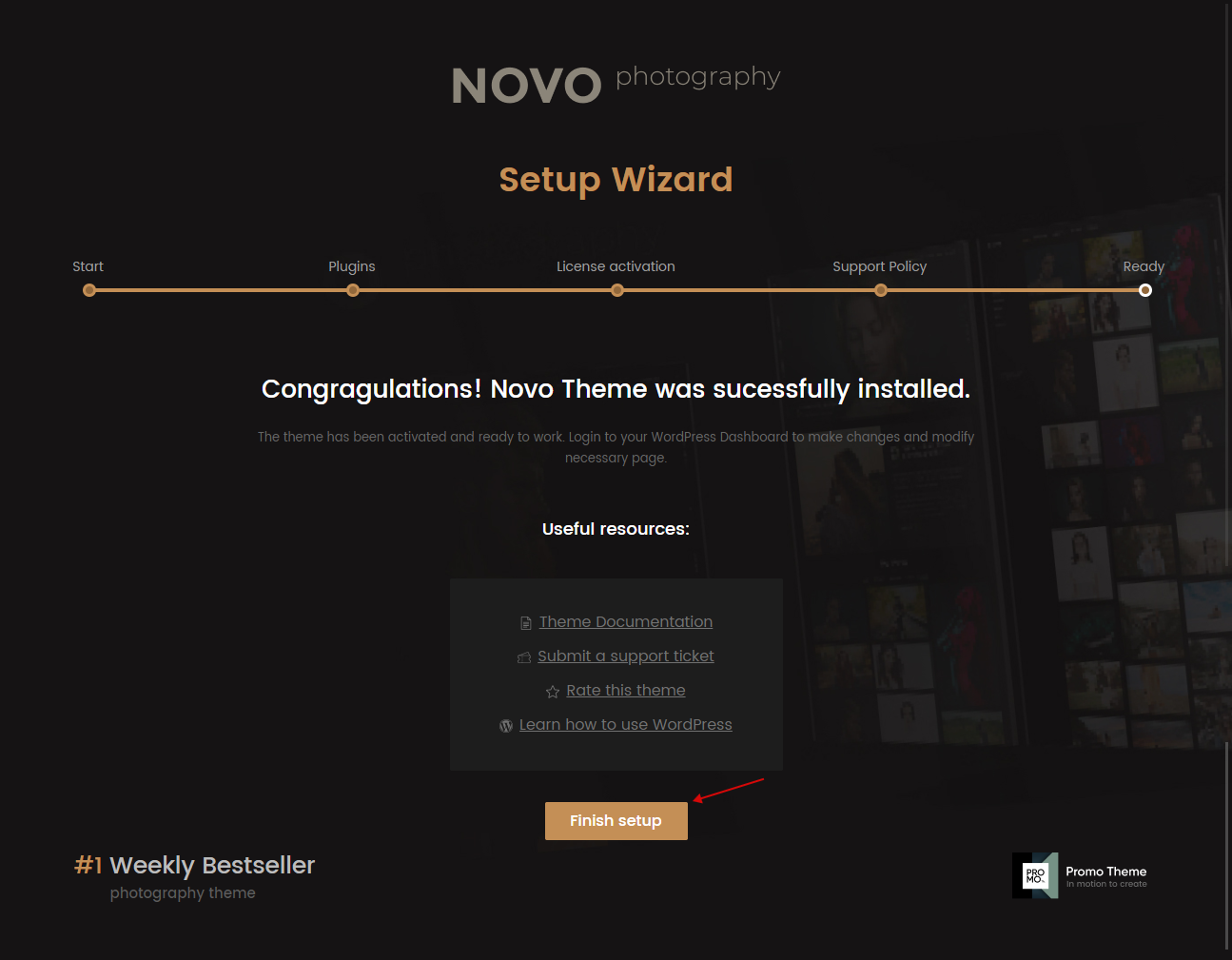

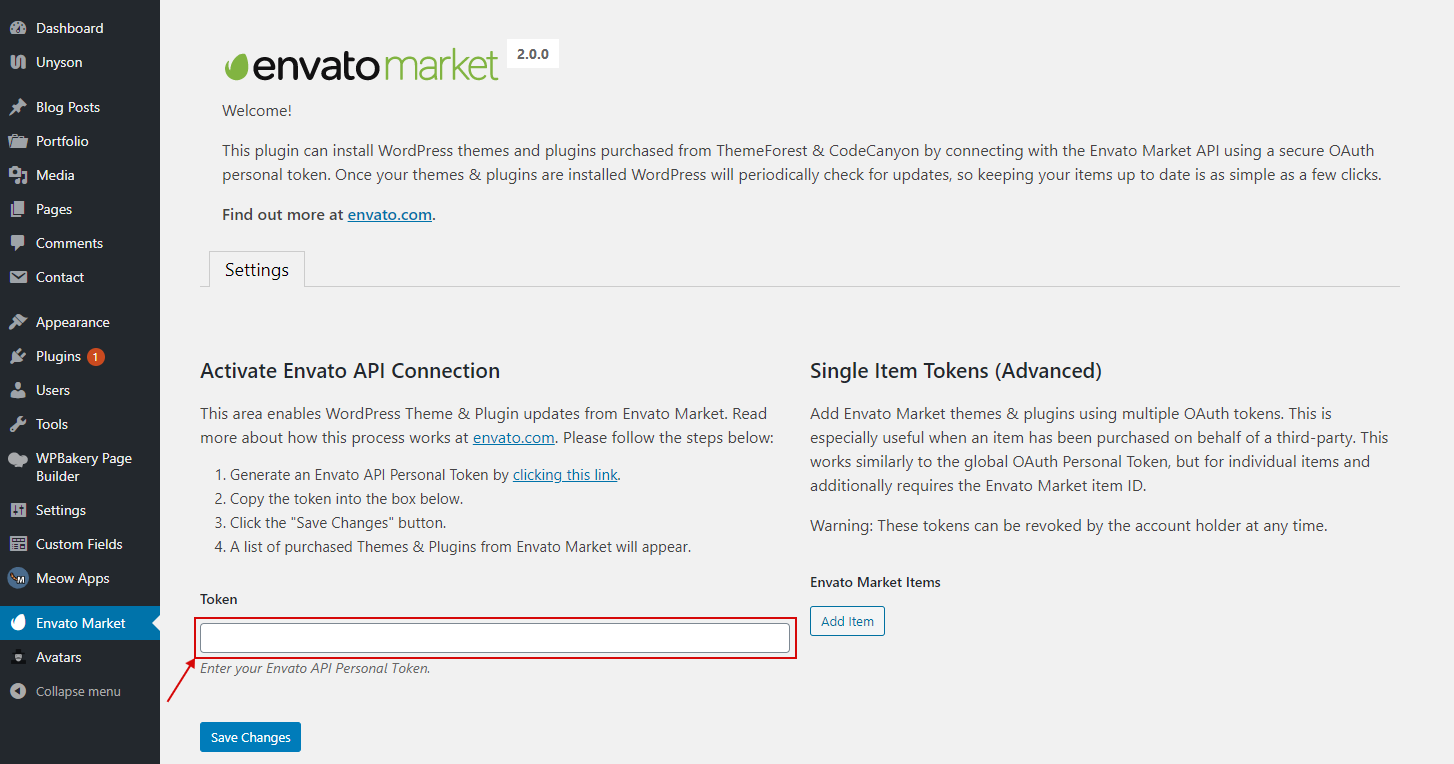

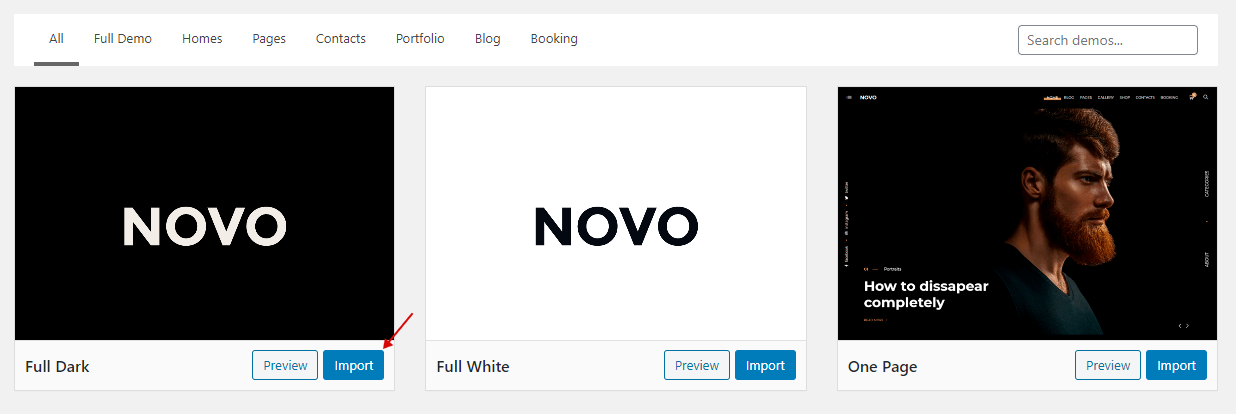
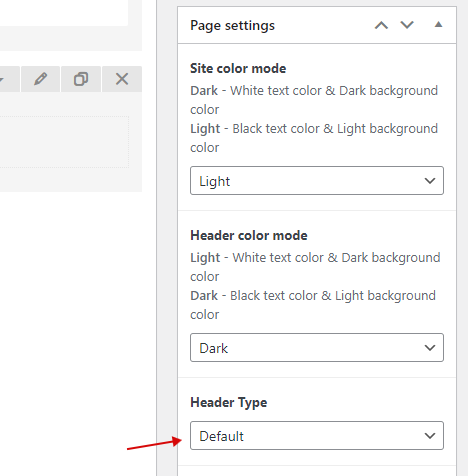
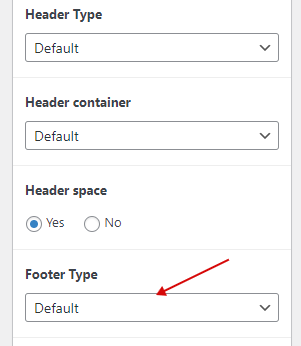
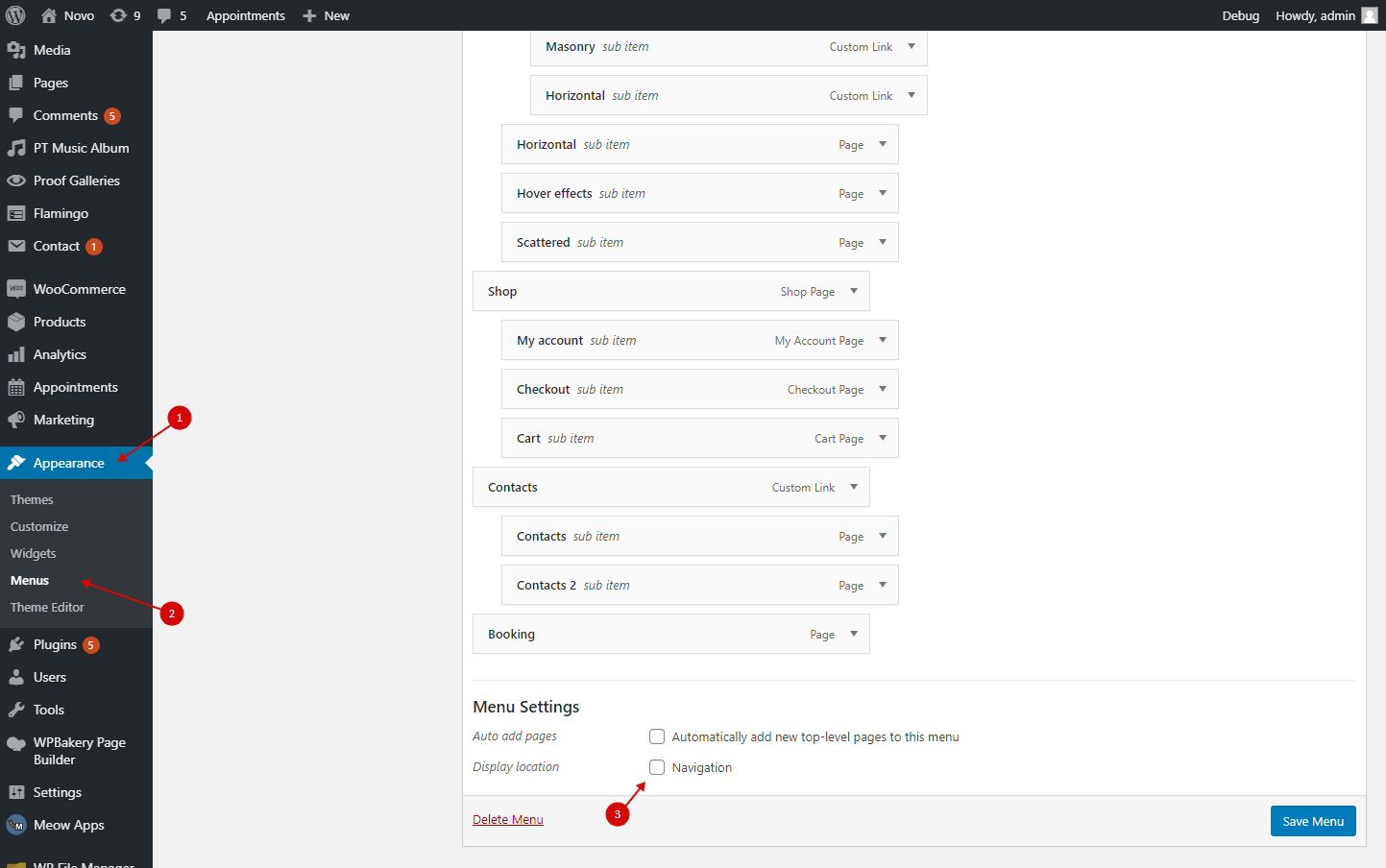
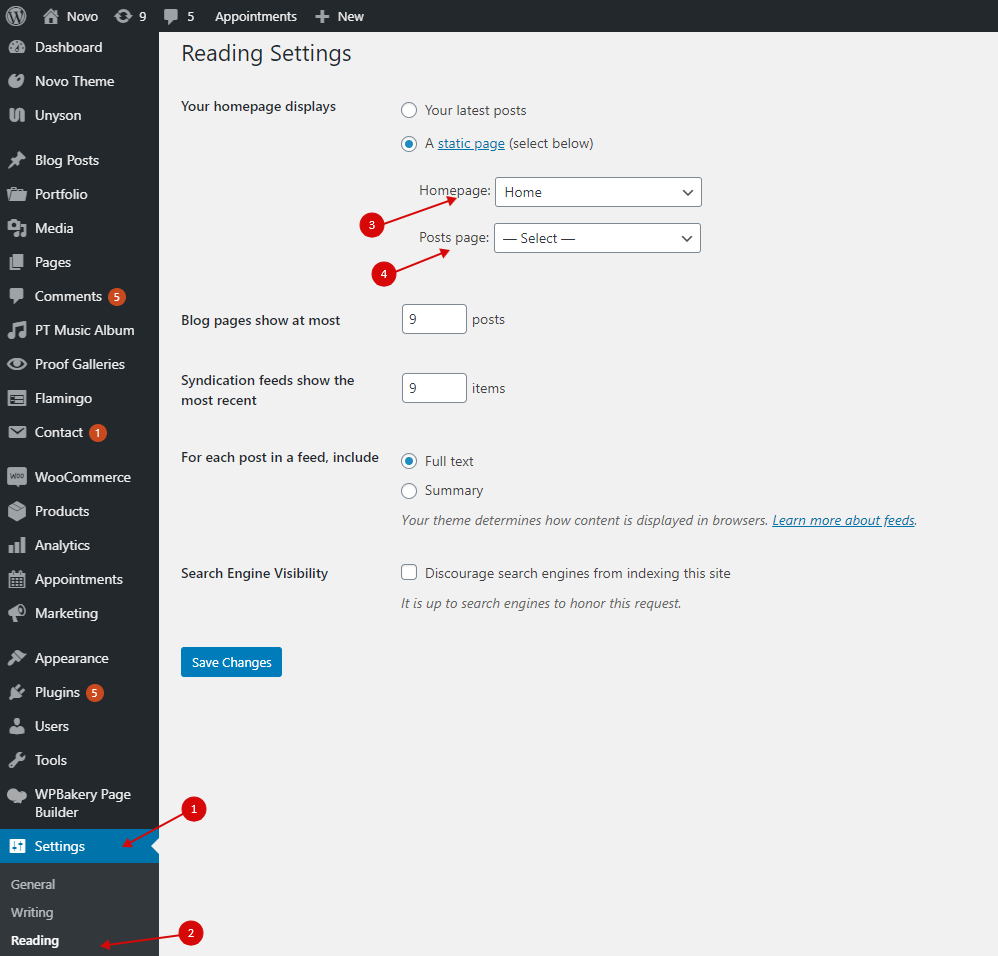
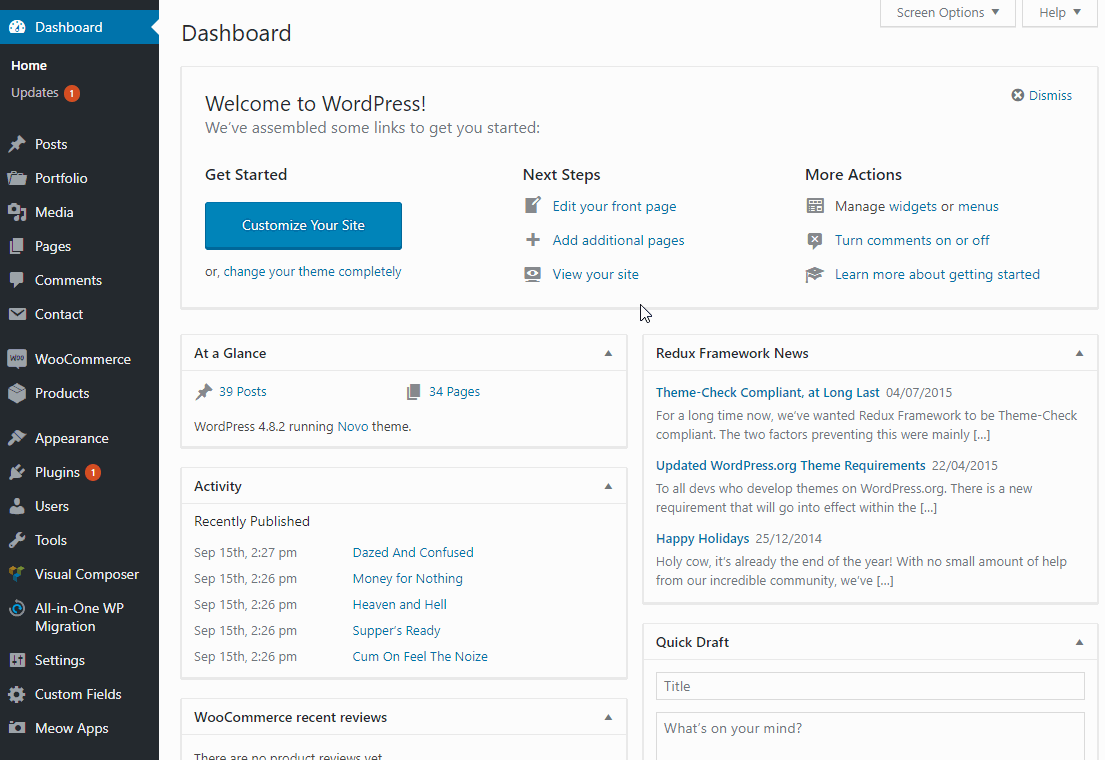
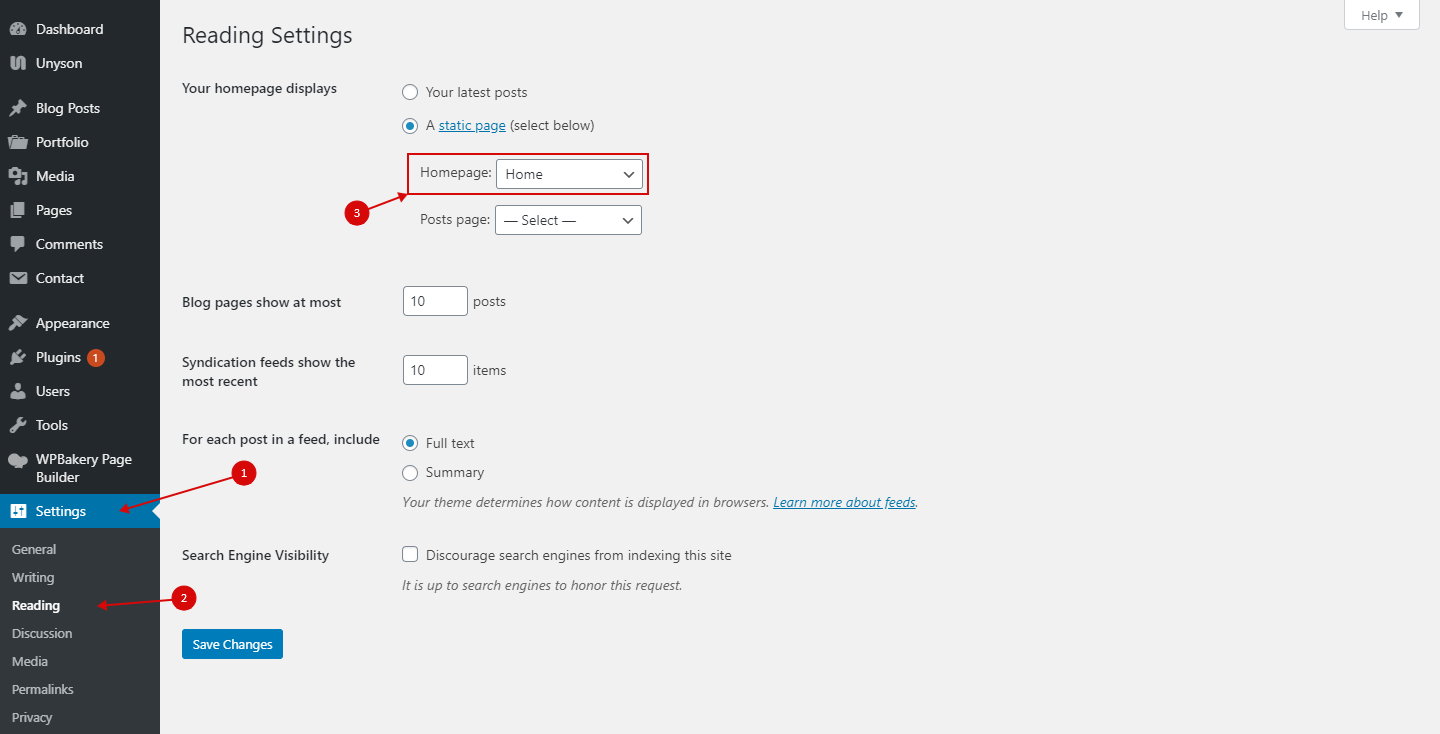
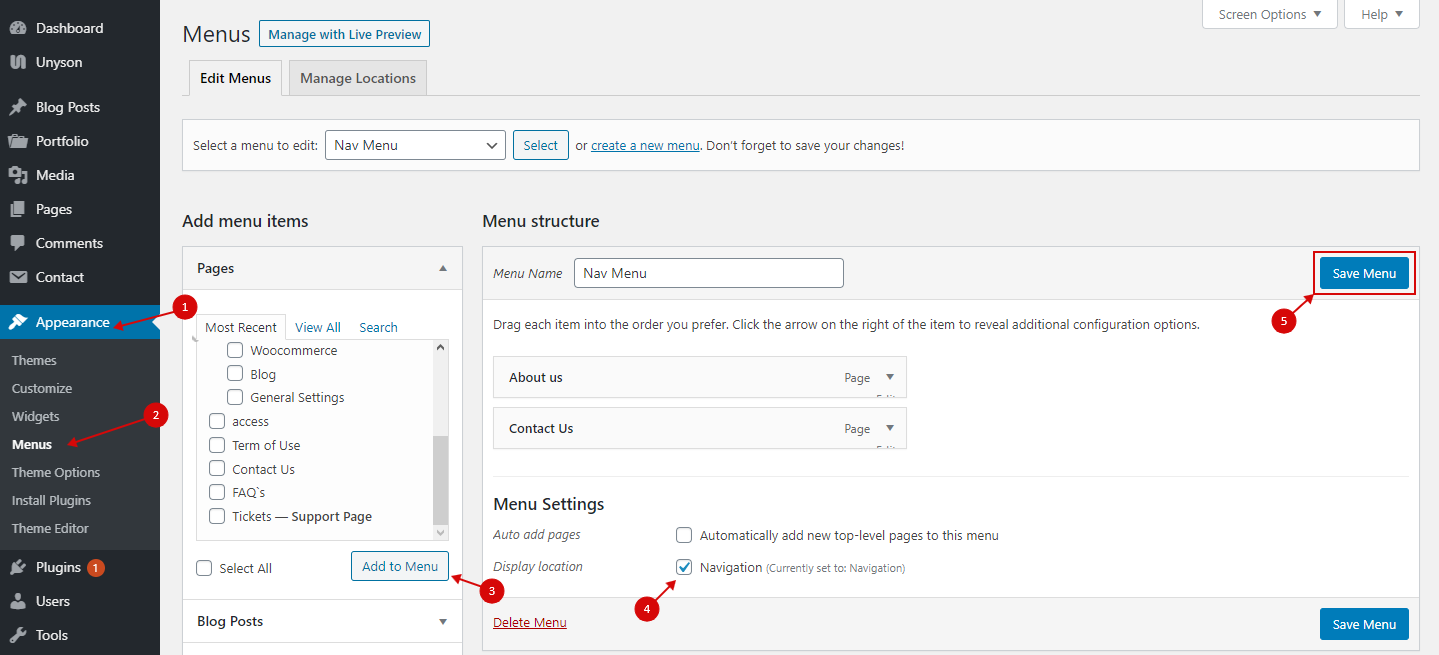
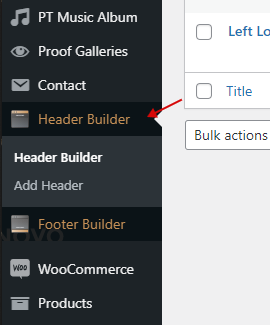
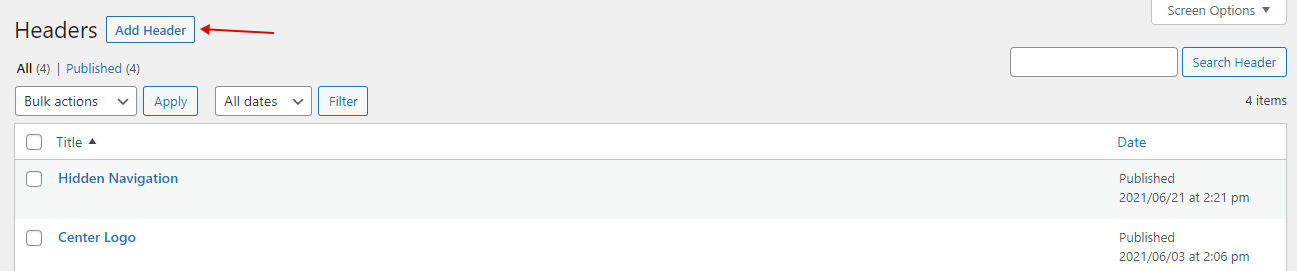
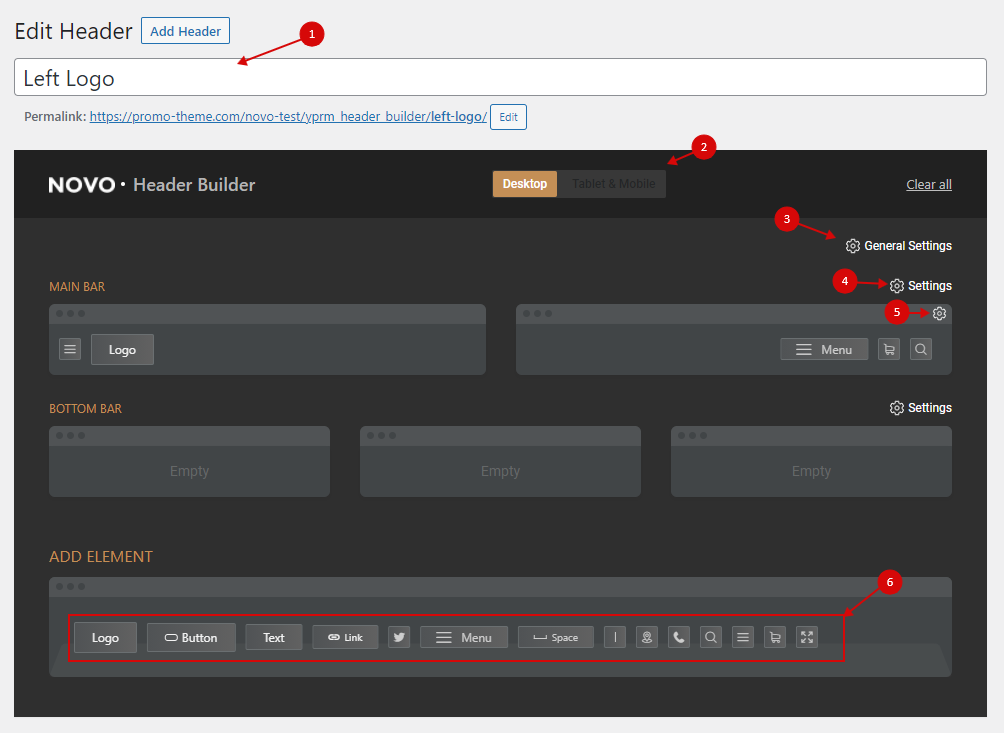
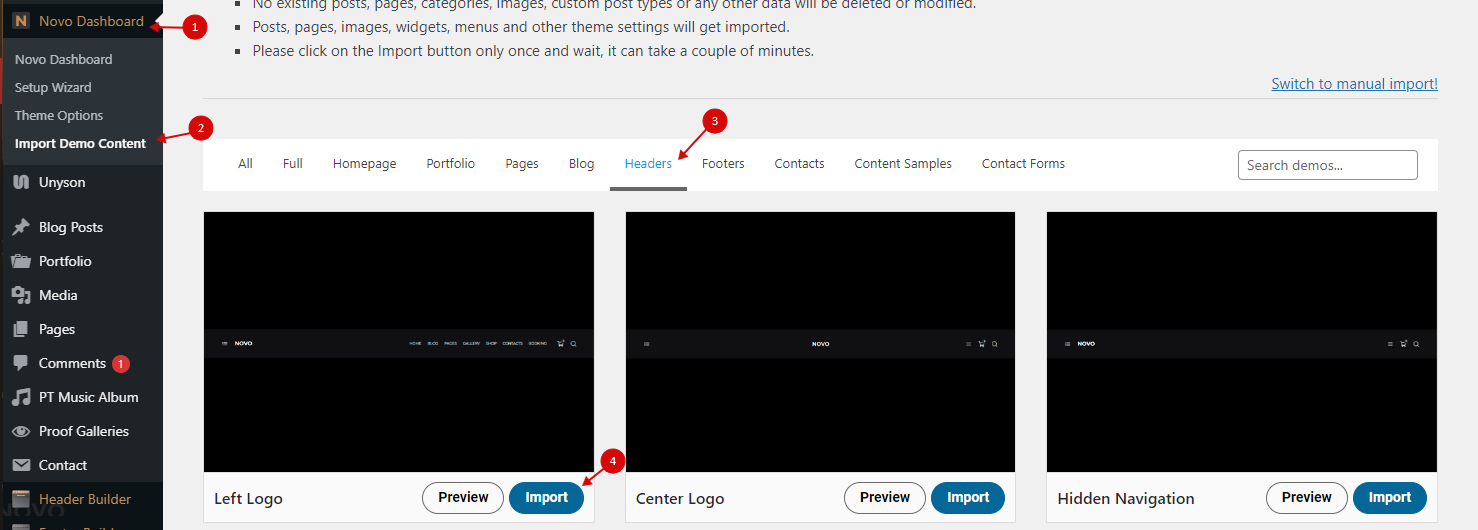 Then you can customize the added headers in the “Header Builder”
Then you can customize the added headers in the “Header Builder”