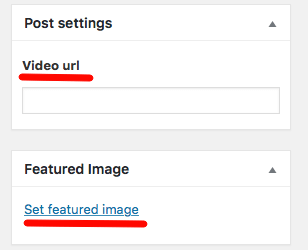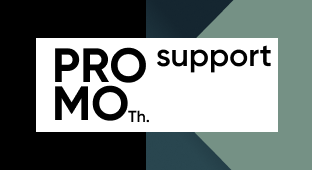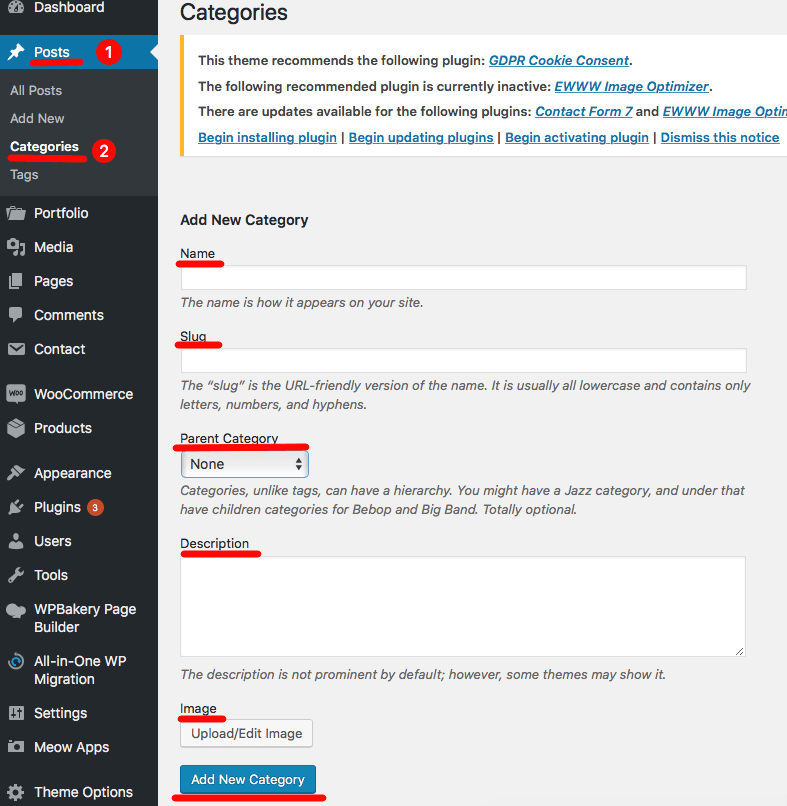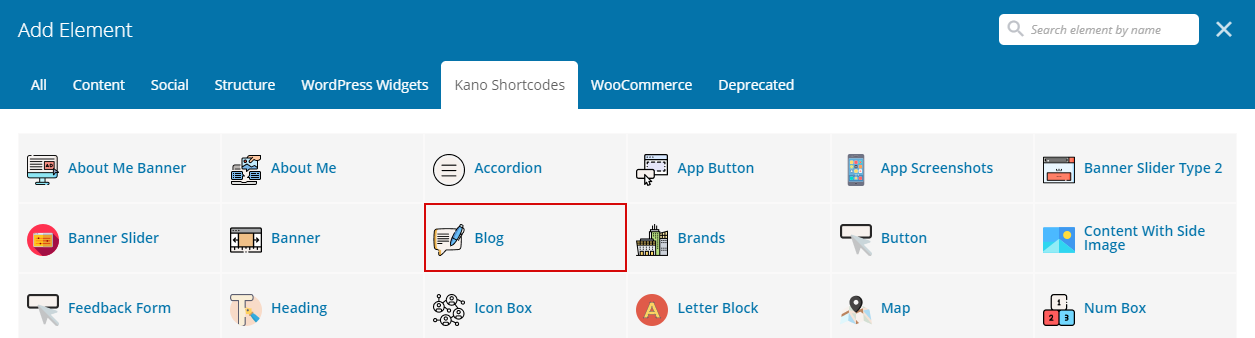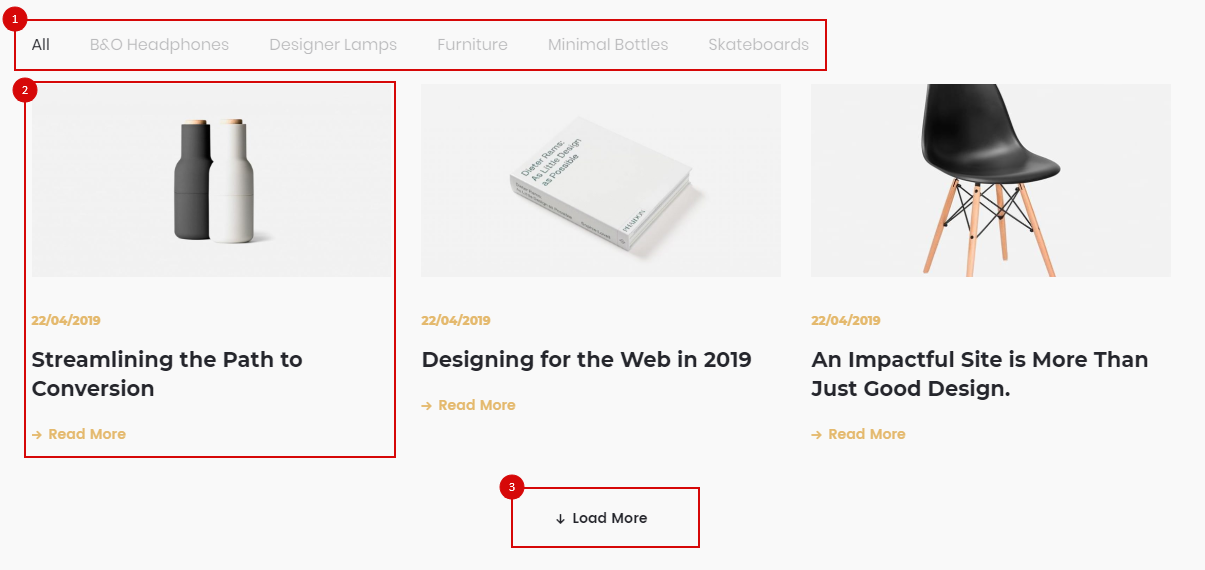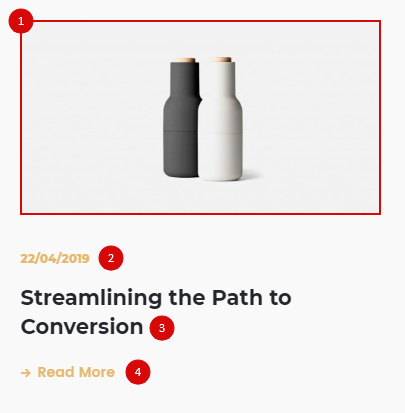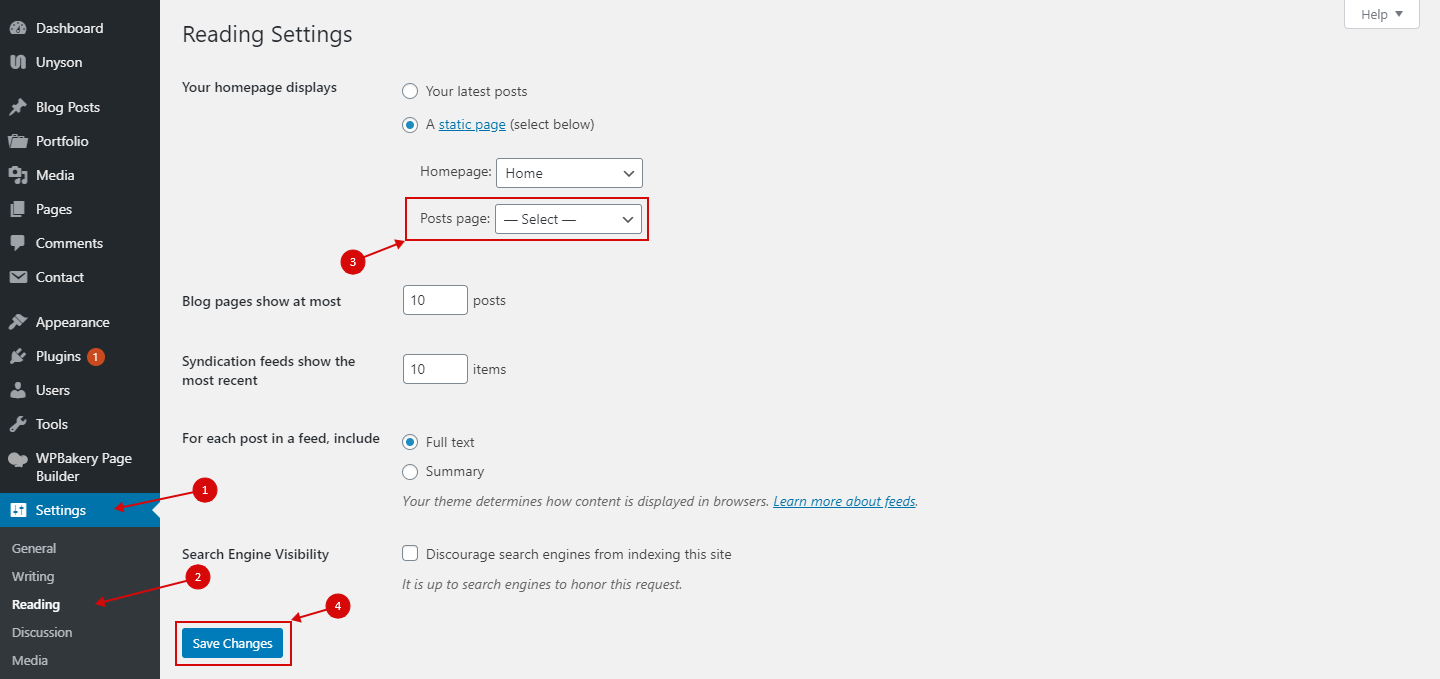To create a new post, navigate to Posts > Add New from your WordPress admin panel.
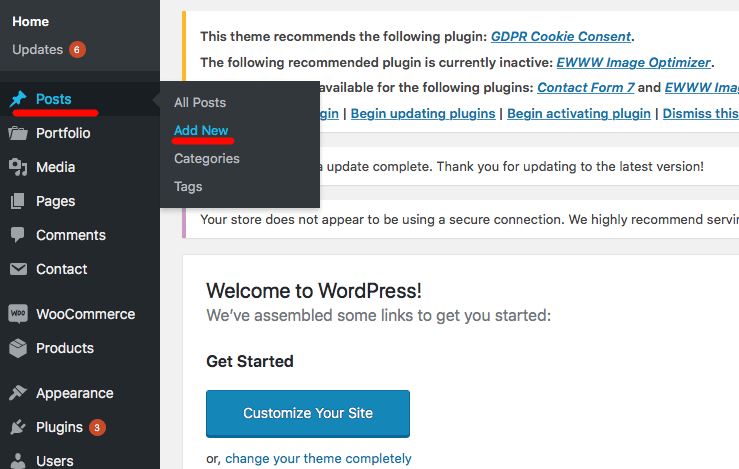
In the text field, near the top of the screen, enter a title of your post. Also, you can add a short description in the end of the title.
On the right side of the screen you will see a section named Categories. Here you can select the categories that you would like to add this post to. If you would like to create a new category, click on the + Add New Category link. A text field will appear in which you can enter a category name, and then click Add New Category.
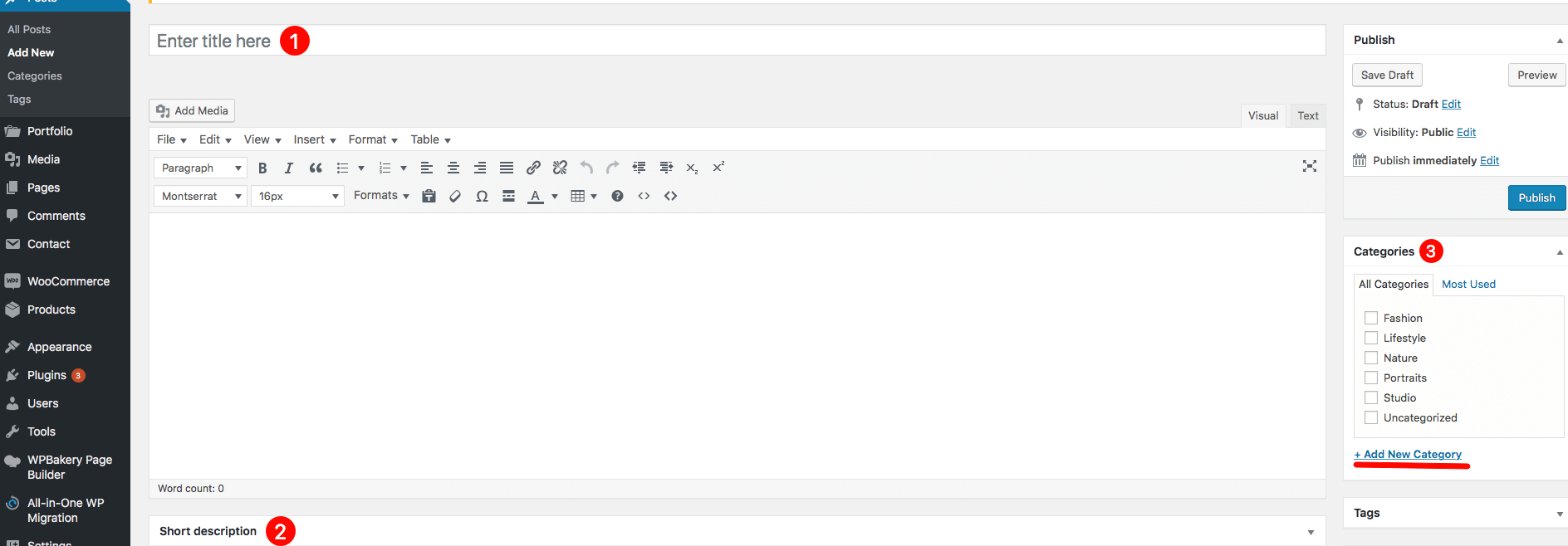
On the right side of the screen you will see a section named Post settings. where you can enter your video URL (YouTube, Vimeo, your own .mp4), and section named Featured Image, where you can set featured image for your post.