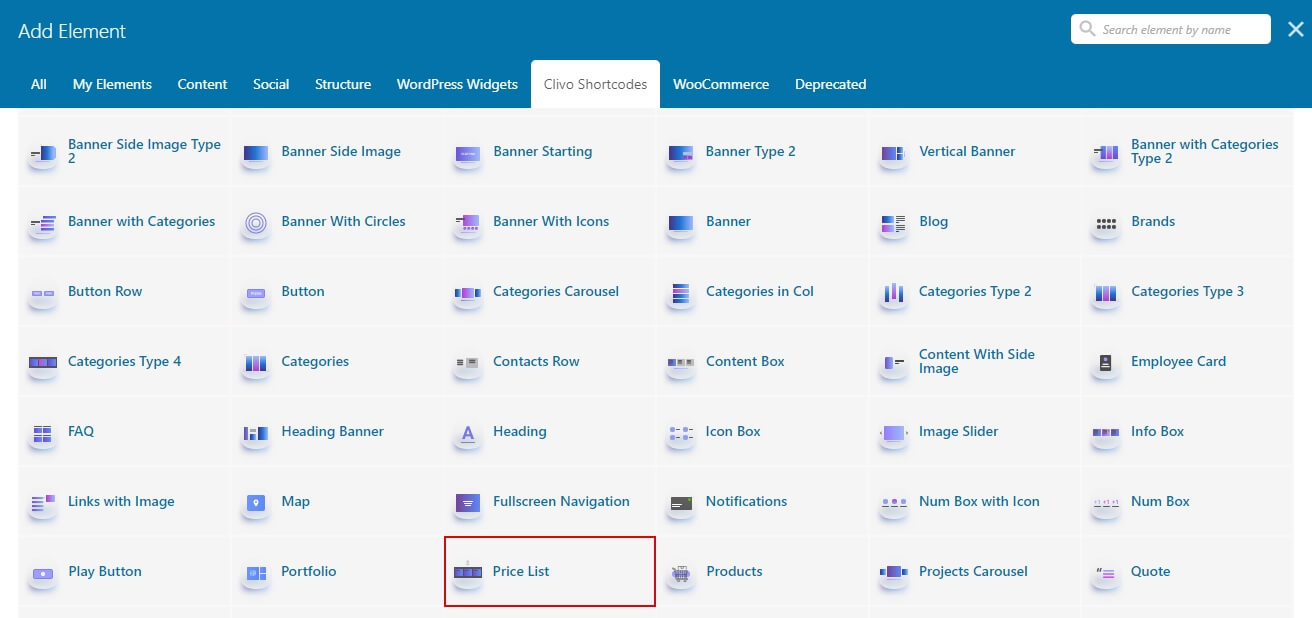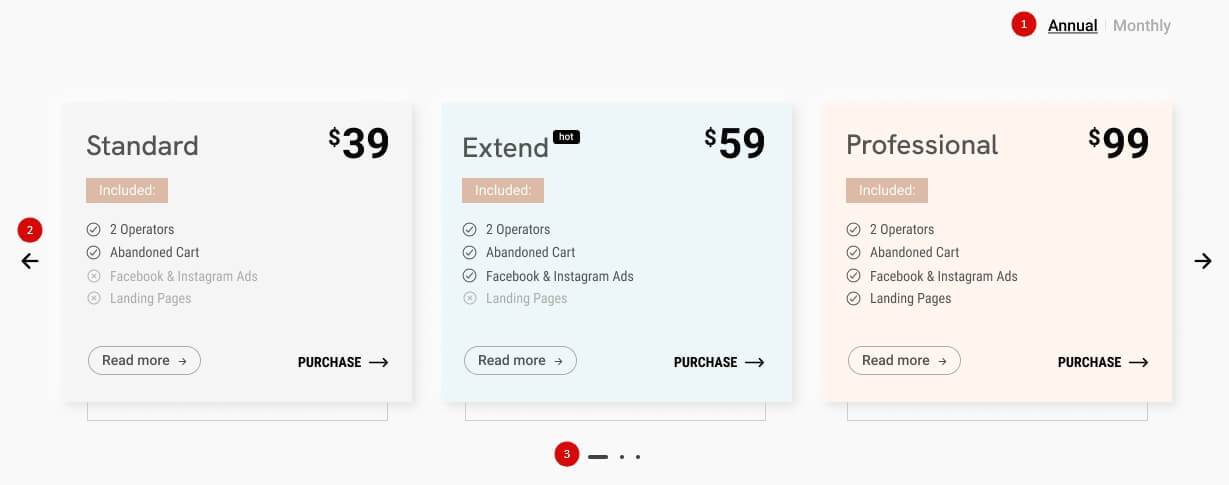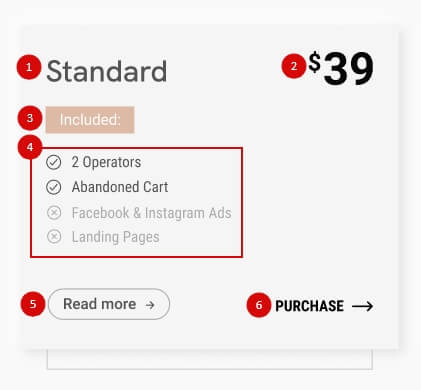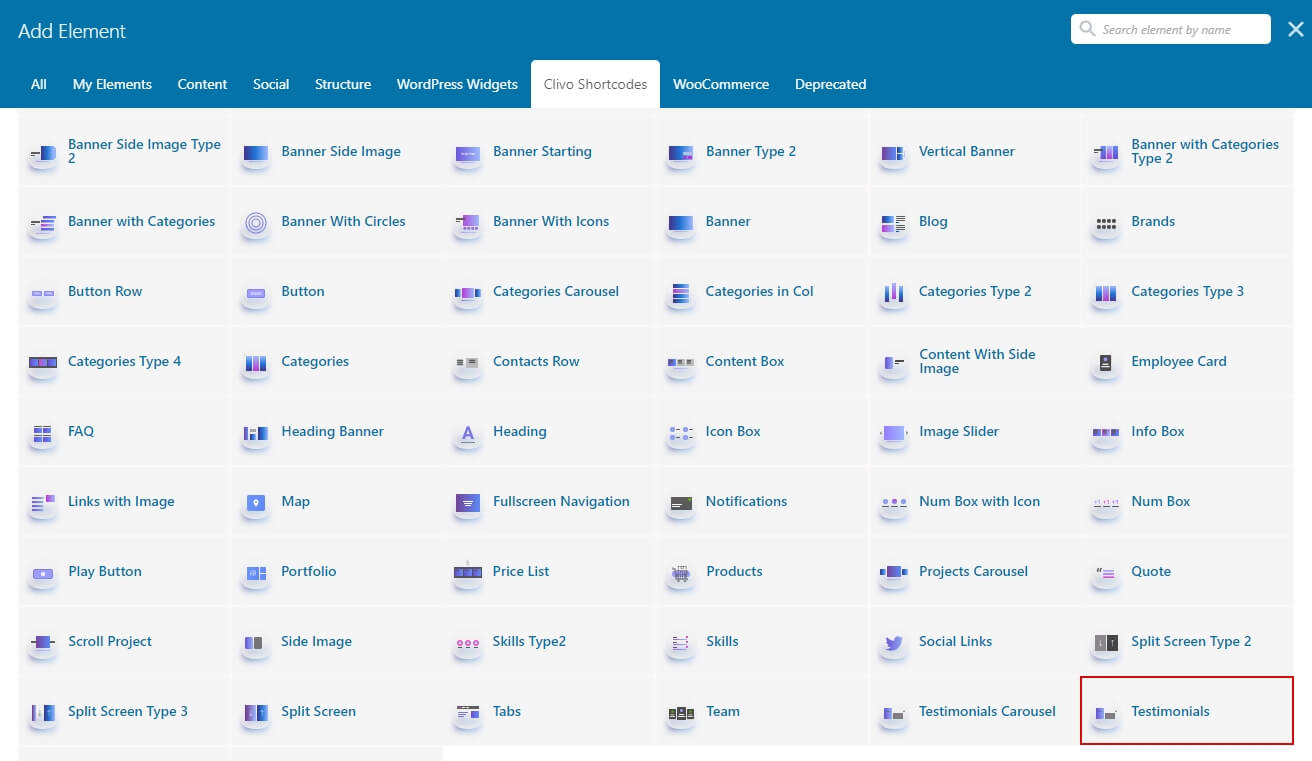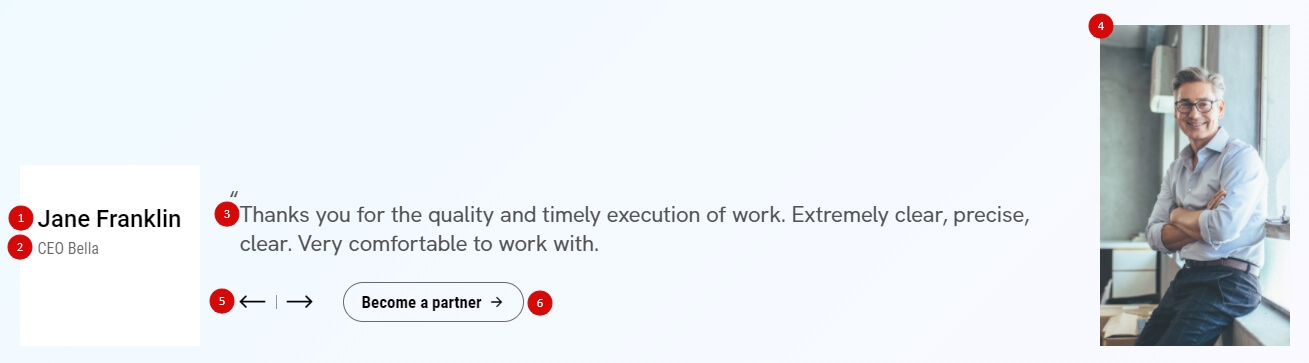To make any changes to the theme files use a child theme, or when you update your changes to the theme files may be lost
Child Theme is included in the main archive
Child Themes documentation in WP codex
Banner Settings
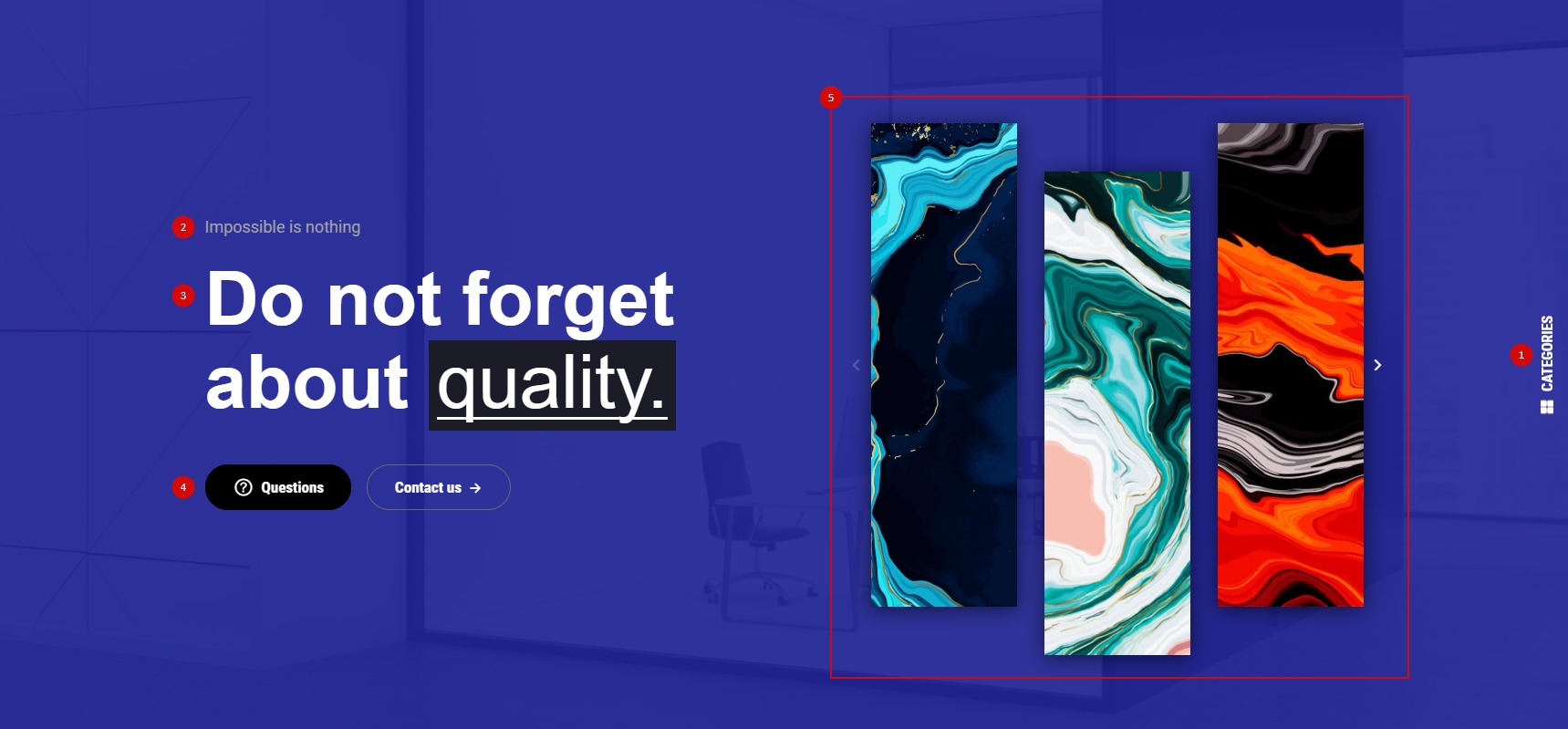
General
- Content stretch – Content on full width or on container
- Height – Set max height block
- Categories – Show or hide Categories (#1)
Slider Settings
- Loop – Restart the slider automatically as it passes the last slide.
- Autoplay – Set this option to “On” if you would like the slider changes slides automatically.
- Autoplay TimeOut – Set autoplay timeout
Elements
- Arrows – Show or Hide navigation arrows
- Counter – Show or Hide counter block
- Social buttons – This option is responsible for displaying social icons. By default, links are taken from “Clivo > Theme > Theme Options > Social buttons“, if you want to use unique links go to the tab “Social Links” (#6)
- Social buttons align – Set social links position
Banner Item Settings
- Sub Heading – Type sub heading (#2)
- Heading – Type heading (#3)
- Wrap the text in { } if you want the text to be another style.
- Text – Type text or html code
- First, Second Link – type url and link text (#4)
- Content Type – you can display the carousel on the current slide (#5)
In the “Portfolio Projects” tab, you can choose which projects to display
Background Setting
On this tab you can configure banner background.
Customizing
In this tab you can customize the slider typography
Banner Settings
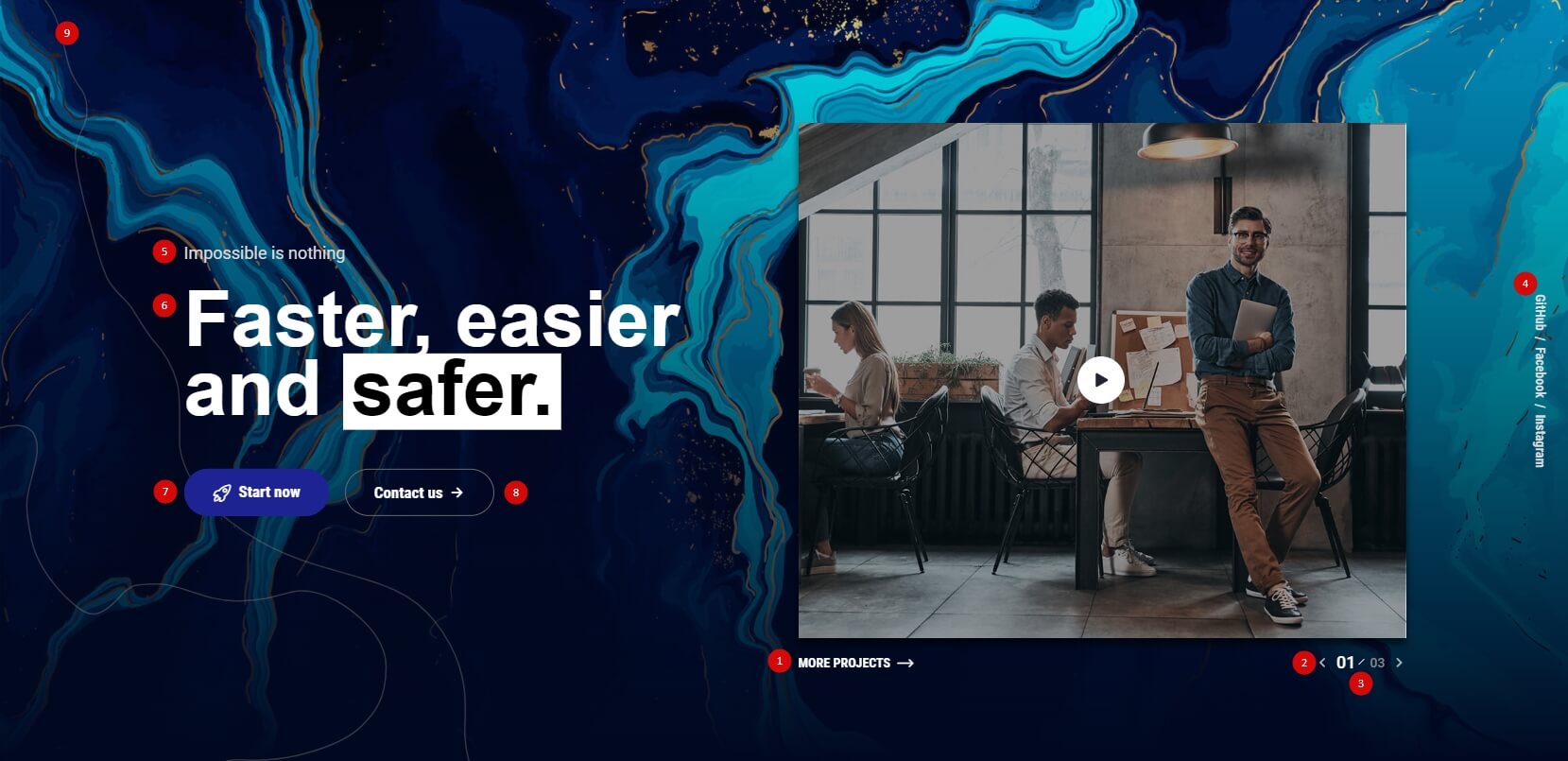
General
- Content Color – Select content color
- Link Under Images – Set url and label for link
- Height – Set max height block
- Categories – Show or hide Categories (#1)
- Autoplay – Set this option to “On” if you would like the slider changes slides automatically.
- Autoplay Speed – Set autoplay timeout
Background settings
On this tab you can configurate banner background
Elements
- Arrows – Show or Hide navigation arrows (#2)
- Counter – Show or Hide counter block (#3)
- Social buttons – This option is responsible for displaying social icons. By default, links are taken from “Clivo > Theme > Theme Options > Social buttons“, if you want to use unique links go to the tab “Social Links” (#4)
Banner Item Settings
- Image – You need select image for banner item
- Icon Library – You can choose icon for sub heading. The icon will be displayed in before of the sub heading text
- Sub Heading – Type sub heading (#5)
- Heading – Type heading (#6)
- Wrap the text in { } if you want the text to be another style.
- First, Second Link – Type url and label link (#7, 8)
- Video in Popup – You can insert a link to the video to play it in the popup
Customizing
On this tab you can customize the slide typography
Link Customizing
On this tab you can customize links style
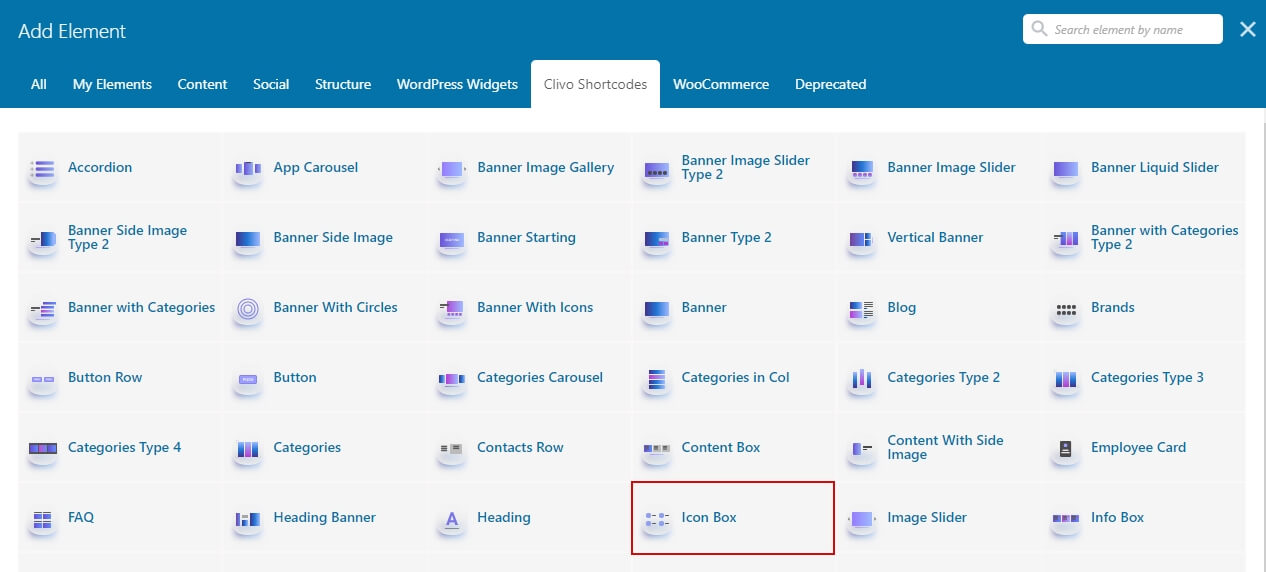
Icon Box Settings
Style
Style1
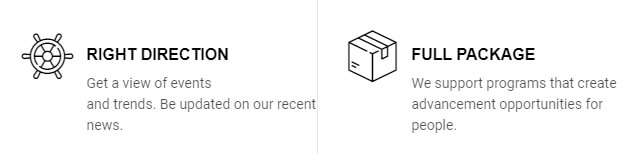
Style2

Style3
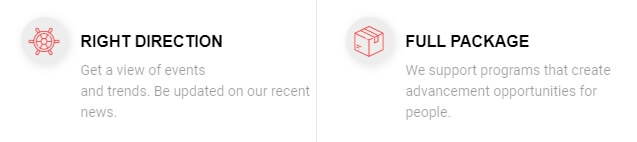
Style4

Style5
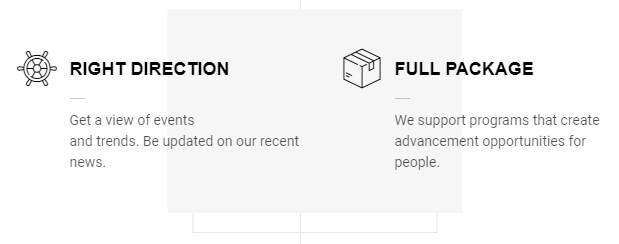
Style6

Style7

- Carousel – Enable carousel for items
- Cols – Choose the number of columns for different screen resolutions
Customizing
On this tab you can set font size and change default colors
Icon Box Item Settings
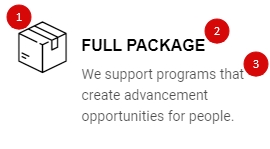
- Icon library – Select icon library (#1)
- Icon – Chose icon (#1)
- Heading – Type heading (#2)
- Description – Type your description (#3)
- Link – Type url and link text
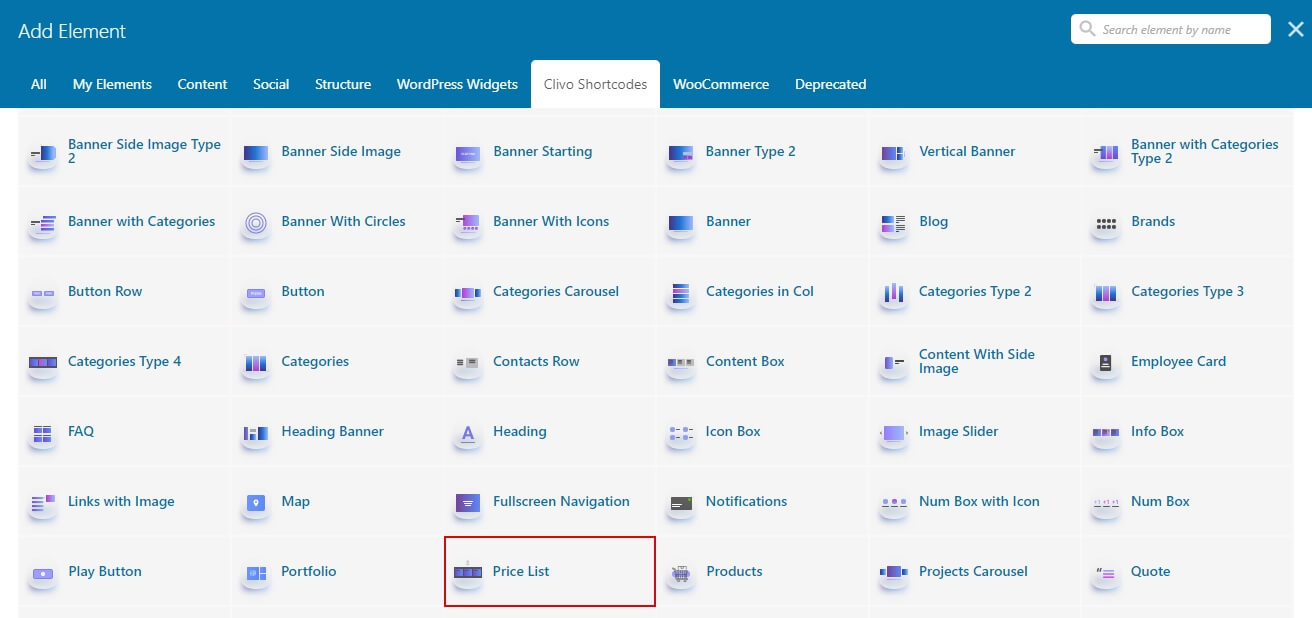
Price List Settings
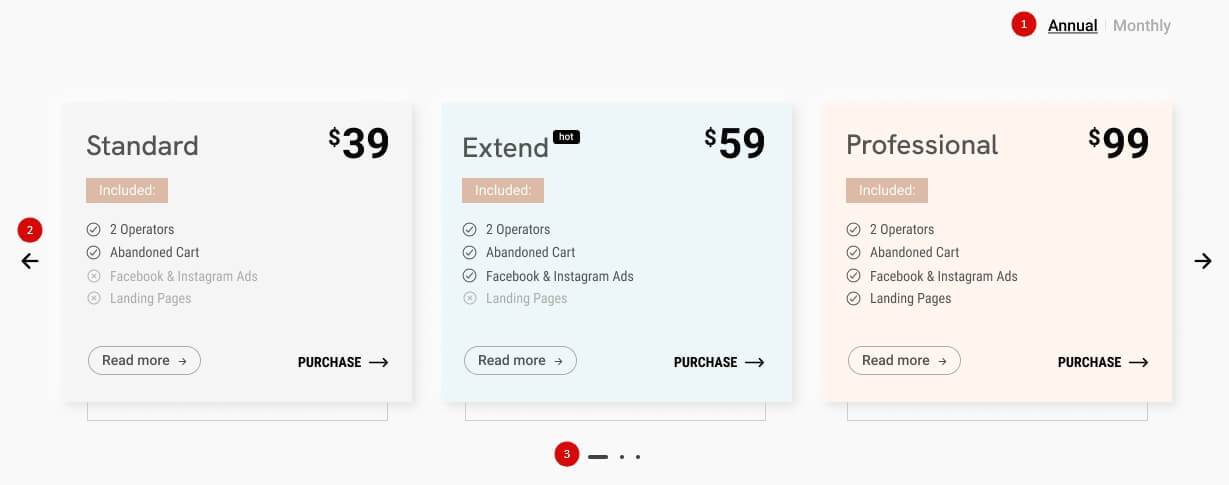
- Cols – Choose the number of columns for different screen resolutions
- Plan Switcher Align – Choose plan switcher align (#1)
- Autoplay – Set this option to “On” if you would like the slider changes slides automatically.
- Autoplay TimeOut – Set autoplay timeout
- Navigation Arrows – Show or Hide navigation arrows (#2)
- Pagination Dots – Show or Hide pagination dots (#3)
Price List Item Settings
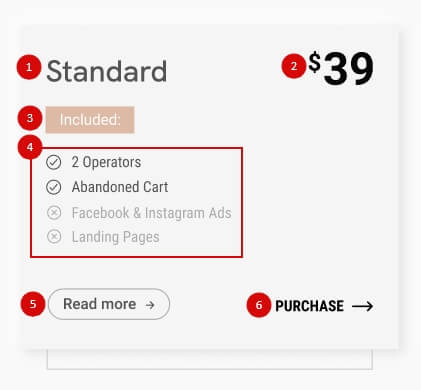
Customizing
- Background Image – Choose background image
- Background Color – Choose background color for price item
- Background Gradient – Choose background gradient for price item
- Text Color – Choose default text color
Link
On this tab you can customize button colors
Second Link
On this tab you can customize button colors
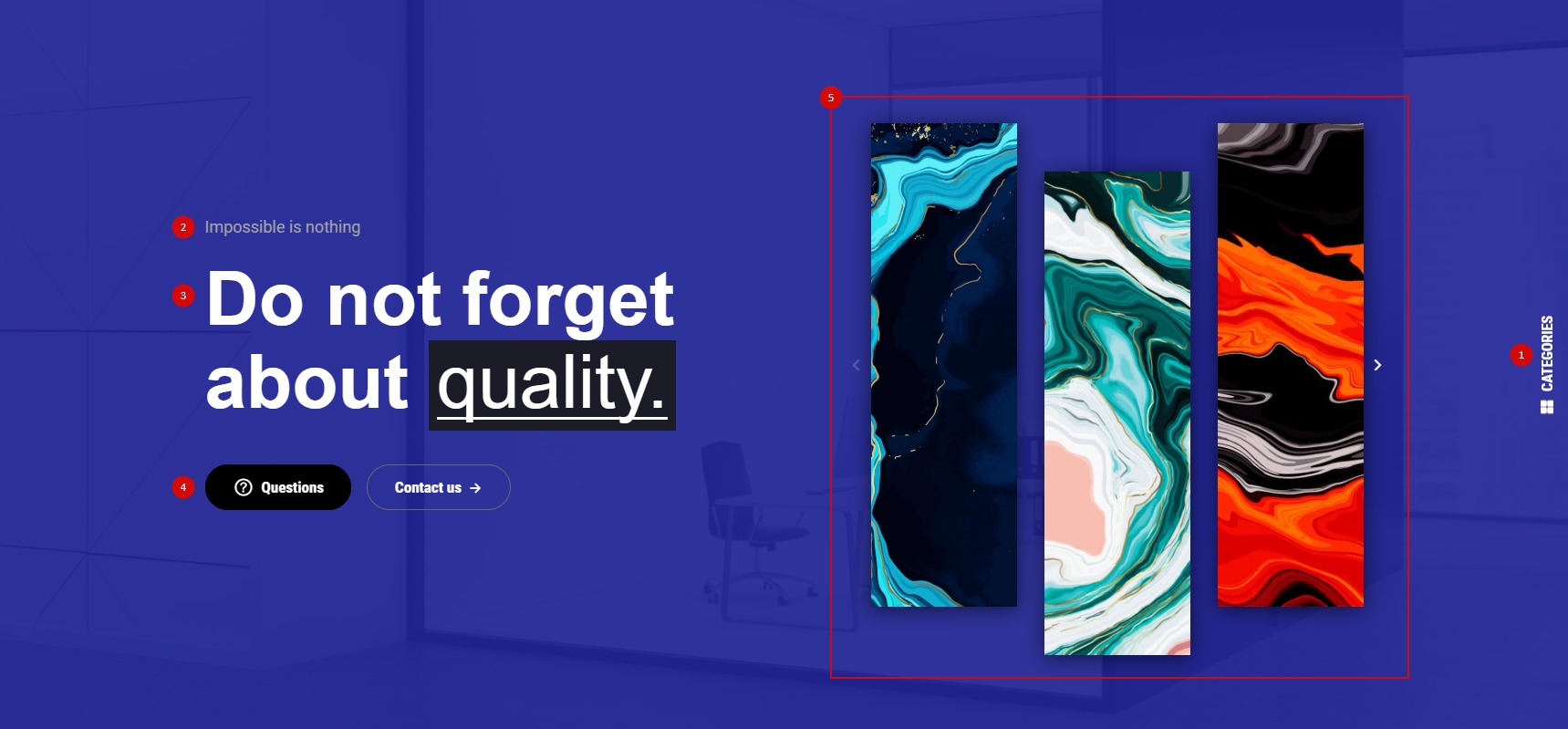
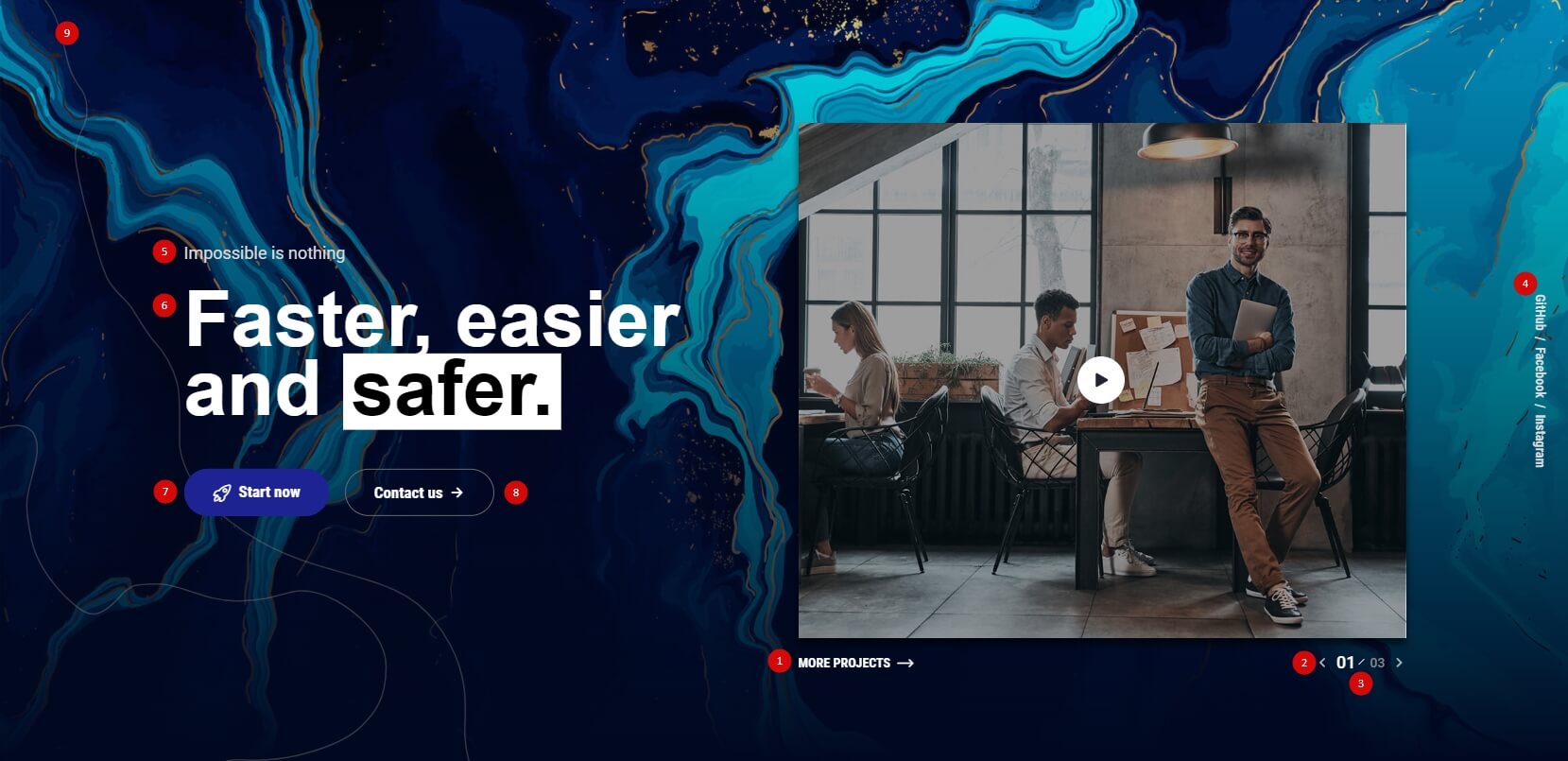
![]()
![]()
![]()
![]()
![]()
![]()
![]()
![]()
![]()